In this article, we'll walk you through how to create an ACSISS My Data account. This is only required if you are connecting CDR data.
An ACSISS My Data account must be created before you can connect a bank account using CDR data.
My Data Sign-Up Account
When registering for My Data, your team may want to consider using a shared or team email address (for example, accounts@yourbusiness.com) rather than an individual staff member’s email. This approach can help to maintain continuity of your data feeds if someone changes roles or leaves the business, reducing the risk of disruptions to your bank data.
\uD83D\uDCD8 Instructions
-
From Business Central > Bank Accounts > Connect Bank >and click Next

-
A new window will open for you to Sign-up to ACSISS My Data > click Sign up now
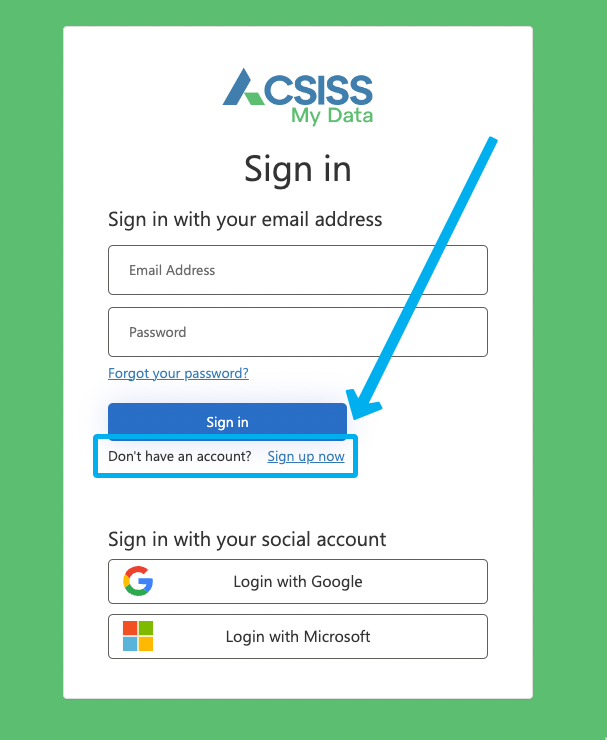
-
Enter your email address and click Send verification code
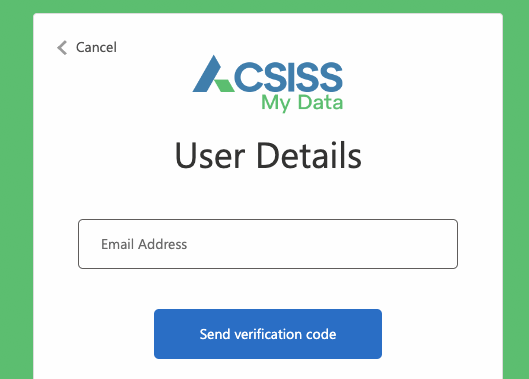
-
Go to your mailbox and find the email from ACSISS. Copy the verification code and return to the ACSISS My Data sign-up page. Enter the verification code in the designated field and click Verify code
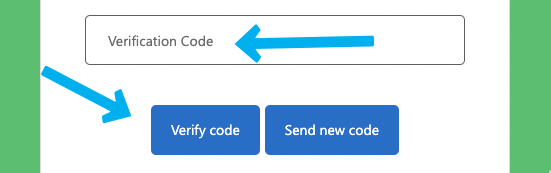
-
Set your password and confirm it. Then, provide your given name, surname, mobile number, and click Create.
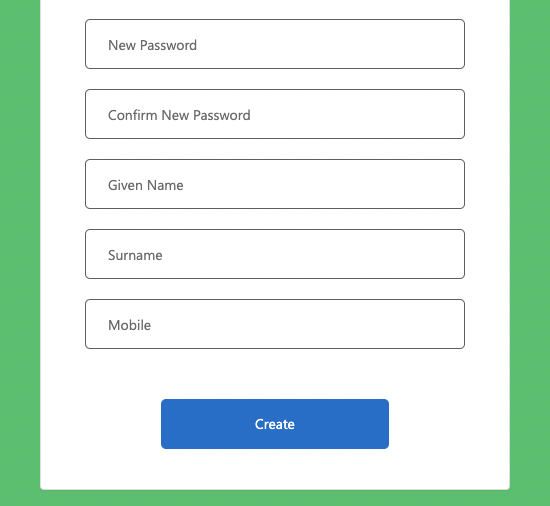
Setup 2-factor authentication
All ACSISS My Data accounts are required to set up 2-factor authentication.
Download or open an authenticator app of your choice, scan the QR code using your authenticator app, and click Continue.
Open your authenticator app and retrieve the One-time password code for your ACSISS account (SISS-MyData-PROD).
Return to ACSISS My Data, enter the code from your authenticator app, and click Verify.
Complete your sign up
After setting up 2-factor authentication, you'll be redirected to ACSISS's terms and conditions page. Read and accept the Terms and Conditions, then click Next to finish setting up your account.
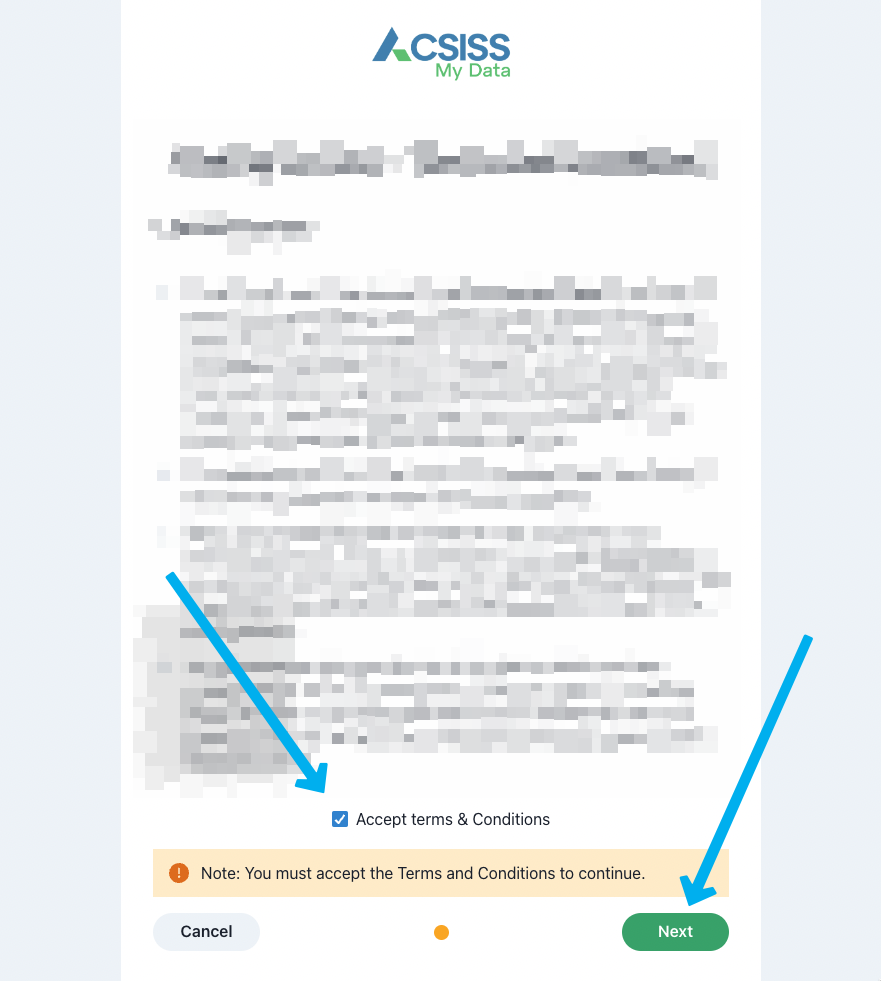
The next screen will ask you to enter your ABN > please follow the steps in a. Connect a bank account using CDR

You are now ready to a. Connect a bank account using CDR
.png)