After setting up a CDR or direct bank feed, you must map the connected account to a Business Central bank account before you can import transactions and balances.
Instructions
-
From Map Connected Bank Accounts > select the desired connected account > Actions > Map Bank Feed
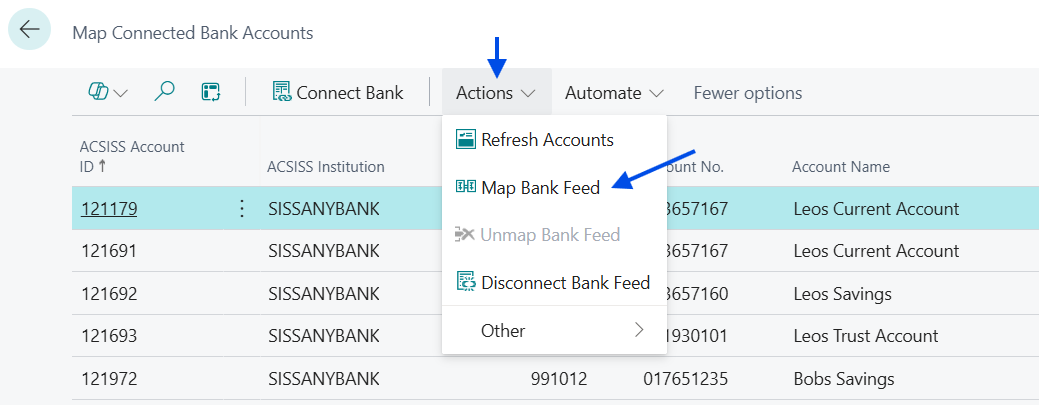
-
From Bank Accounts

-
If the bank account you want to map the account to is displayed > select it > click OK
-
If you need to create a new bank account > click New > enter the details > click Actions > Map Bank Feed > go to Step 2a
-
-
You will be taken back to Map Connected Bank Accounts > Notice the Mapped to column now has the BC bank account number as the value in the row of your connected account

You are now ready to import to the PRJ or BAR so long as the ACSISS Bank Feed Status is Active
You can map a feed from the Bank Account card, to do this, go to Actions > Map Bank Feed > follow steps from 2a.
.png)