This article provides instructions on how to disconnect a bank feed in Business Central. Disconnecting a bank feed can be done from the Bank Account card or the Map Connected Accounts screen.
For Business Disclosure consents the request to disconnect the account will be immediate. For Direct Feed consents, the request will be processed by the bank between 1 - 10 business days.
Instructions - from Bank Account Card screen
-
Go to Bank Accounts > Open the Bank Account Card for the account you wish to cancel the feed for
-
Click Actions > ACSISS Actions > Disconnect Connected Account
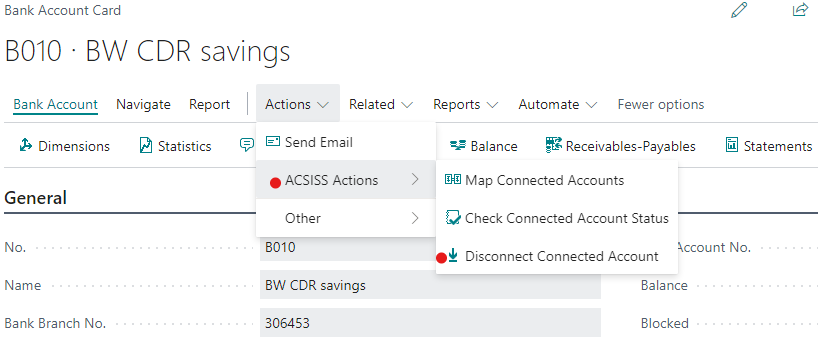
-
The ACSISS Bank Account Disconnect screen will appear > Check the details displayed are for the account you wish to disconnect > click Yes Disconnect > OK
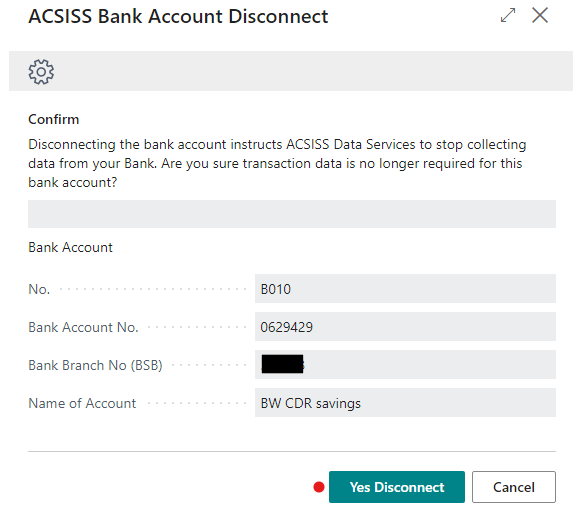
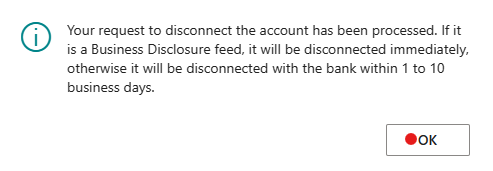
-
The ACSISS Bank Account status will be updated to Cancelled
Your bank feed has now been disconnected.
Instructions - from Map Connected Bank Accounts screen
-
Go to Map Connected Bank Accounts > select the desired account > Actions > Disconnect Connected Account
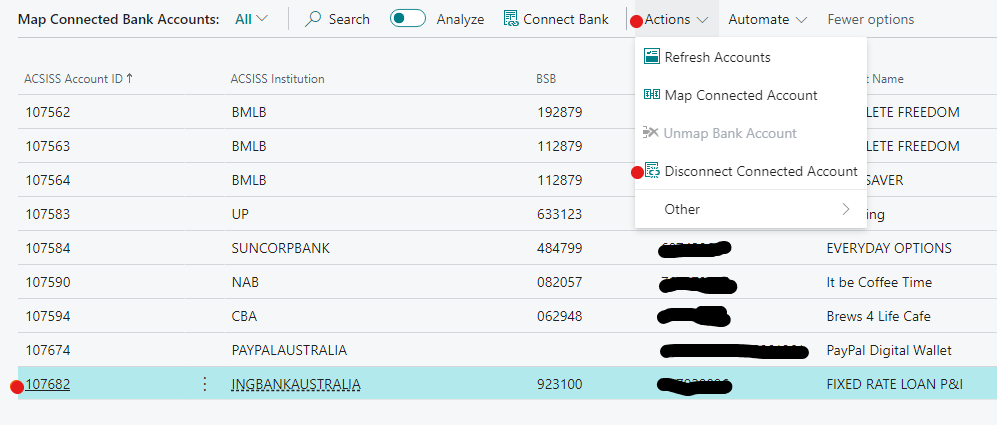
-
A confirmation message on the disconnection will appear > click Yes
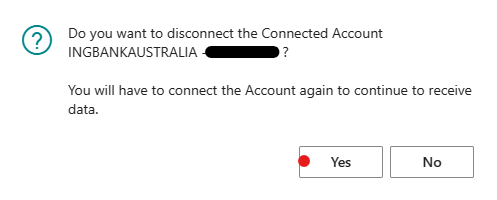
-
The account will be removed from the Map Connected Bank Accounts list and the ACSISS Bank Account status will be updated to Cancelled (on the Bank Accounts and the Bank Account Card).
Your bank feed has now been disconnected.
For Business Disclosure consents, the request to disconnect the account will be immediate. For Direct Feed consents, the request will be processed by the bank between 1 to 10 business days.
.png)