Microsoft Business Central has the capability to schedule jobs and this includes the ability to schedule the collection of bank transactions from ACSISS. The ACSISS connect app adds a report object to the Business Central environment during installation with the following details.
-
Object ID: 70949759
-
Object Name: Get Latest ACSISS Bank Statement
Users with permission can add, review, and or edit this schedule via the Job Queue list.
Users must have the correct privileges to view and edit the job queue.
Instructions
-
From BC, go to search and type in “job queue” > Go to Job Queue Entries
-
Add a job by clicking New
-
Complete the Job Queue Entry Card as follows:
General Section
Object Type = Report
Object ID = 70949759 – this can be typed or selected from the list of jobs
Description = this will be prefilled with ‘Get Latest ACSISS Bank Statement’ however it can be modified with a custom name if required. This is recommended if this job is added to the list multiple times to distinguish the purpose.
Maximum Number of Attempts = 3. In the unlikely event of the ACSISS service being unavailable the scheduled job will attempt to run x times before stopping. This can be set to your desired number however remembering the download will be scheduled to connect per the No. of Minutes between runs, therefore setting to a high number will only create a heavy burden on both the Microsoft & ACSISS services.
ReRun Delay in seconds = 180 (3 minutes) in the unlikely event the ACSISS service is offline this is the amount of time the Job Queue will wait between re-runs. It is recommended to keep this low 60 - 180, and like the setting above be in the context of understanding the Job Queue will be scheduled to run regularly.
Earliest Start date: this can be used if you want to delay the first data collection. This determines the date & time the job will first run, leave this blank (or select a past date) for the job to commence at the next starting time the following day.
Recurrence section
Recurring job and days: toggle on, and toggle on all days (Monday to Sunday). Note that Direct feed data is not made available over the weekends - Saturday and Sunday data will be available on Monday.
Starting time: we recommend any time from 5:00 am** AEDT. (Direct feed data will not be available until 9am)
Ending time: we recommend setting toa time from 9:00am to 11:00am. 4 to 6 hours after the Starting time set above above**. The ending time is the last time the job will run for the day.
Number of minutes between runs: we recommend setting this no less than 15 minutes. This is the number of minutes the job queue will wait to collect data from the ACSISS service between the start and end time set above (for example if start is 9, then the job will collect at 9:00, 9:15, 9:30, 9:45, etc. SISS does monitor connections to its service, should we notice a customer connecting at an unreasonable frequency we will ask for you to review these settings.
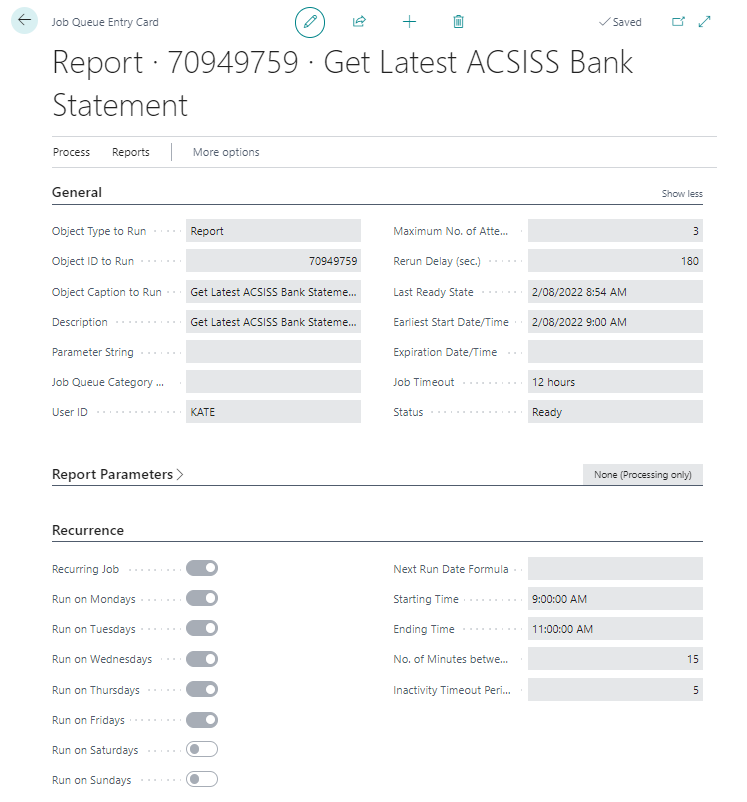
Completed job queue entry card
(**) For customers who have multiple companies within Business Central, it should be noted that each company will connect and collect transactions separately. This will result in multiple connections to the ACSISS service. We advise system administrators consider a staggered approach to data collection. The ACSISS REST API does limit the number of calls to 1 CPS (call per second) for each of our clients, this may impact users who have many companies in Business Central. To illustrate the issue; should you have 10 companies attempting to all collect data at say 9:00 am, Business Central is likely start collecting all companies at precisely 9 am, at some point one connection will exceed the 1 CPS threshold. To improve your level of successful data collection we recommend a staggered approach as shown below.
connection will exceed the 1 CPS threshold. To improve your level of successful data collection we recommend a staggered approach.
As an example:
C1 start time 9:00, end time 11:10, time between runs 15
C2 start time 9:01, end time 11:11, time between runs 15
C3 start time 9:02, end time 11:12, time between runs 15
C4 start time 9:03, end time 11:13, time between runs 15
C5 start time 9:04, end time 11:13, time between runs 15
C6 start time 9:05, end time 11:13, time between runs 15
C7 start time 10:00, end time 13:10, time between runs 15
C8 start time 10:01, end time 13:11, time between runs 15
C9 start time 11:00, end time 14:10, time between runs 15
C10 start time 13:00, end time 16:10, time between runs 15
Companies 1-6 maybe the primary operating business requiring timely reconciliations, therefore their bank data is collected first while companies 7-9 are collected a little later. Company 10 does not generally require daily attention therefore its data collection is pushed towards the end of day.After adding the Job to the list by default the job will be set to “on hold”, i.e. the job is on hold and not operational. The status must be set to “Ready” to ensure it is operational.
-
Go to Actions > Job Queue > Set Status to Ready
You are now ready start collecting transactions
.png)