This article describes how to give consent for a direct bank feed. The majority of banks require a Customer Authority Form (CAF) to be created, printed and signed with blue or black pen, before sending it to us for processing. Digital signatures will not be accepted.
Transactions are supplied from the date of approval, or when the feed status becomes Active. Historical transactions are not made available. You can begin to import transactions once the Feed Status is Active.
\uD83D\uDCD8 Instructions
-
Go to Administration / Setup / Banking / ACSISS Data Bank Feeds / ACSISS Data Settings /Add Account
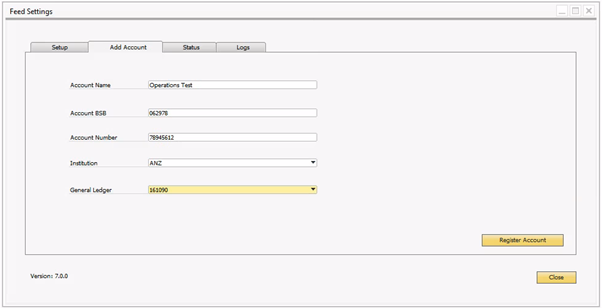
-
Enter your bank details, all fields are mandatory - a basic level of validation is performed during the setup of the feed.
Field definitions and accepted values
Account Name: Name of account eg. “Operations”, “Everyday Transaction Account” this name is primarily for your identification of the account
Account BSB: any valid BSB – should be BSB of the account being setup as seen on a Bank Statement or Internet Banking
Account Number: Should be valid number of the bank account being setup as seen on a Bank Statement or Internet banking. eg CBA requires 8 digits “45456569”
Institution: Select the account’s institution eg ”CBA”
General Ledger: Select the corresponding GL code. Note that each bank account requires a specific GL code. Multiple bank feeds cannot be linked to a single account.
-
Click Register Account
-
A Customer Authority Form (CAF) will download automatically
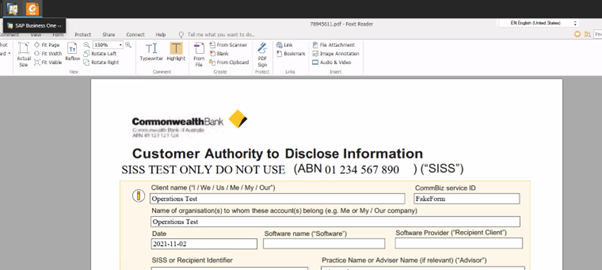
Sample CBA CAF -
All accounts excluding ANZ and Westpac
Go to downloads / Print the form / Sign the form (with wet ink) / Return the form to SISS Data Services for processing:
Email: sissdataforms@siss.com.au
Fax: (02) 9439 4663
Post: Locked Bag 3060, Crows Nest, Sydney NSW 1585
-
ANZ and Westpac accounts only
Go to downloads / Open the CAF / Read the instructions / Follow the instructions for the bank’s online consent process:
-
-
Go to the Status tab / The account will appear in this table / Take note of the value in the Feed Status column
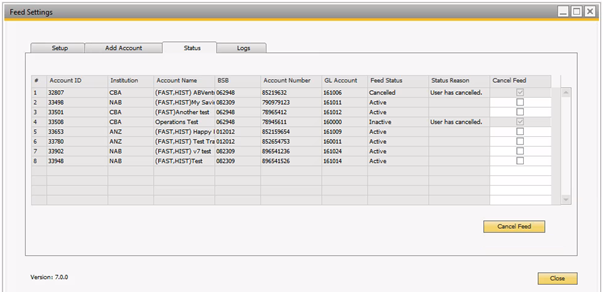
Feed Settings screen once consent has been submitted
Bank Account Consent Status Flow
Created: The CAF for the account has been generated and downloaded
⬇
Received: The CAF has been received by SISS Data Services
⬇
Active: The consent has been approved by the bank
You are ready to import bank transactions once the feed status is Active
The Bank Institution and the General Ledger account code are list boxes linked to the Bank Setup area of SAP Business One (Administration/Setup/Banking/House Banks).
The House bank as defined in SAP Business One must be an Australian Bank (Bank/Country) and must be linked to a General Ledger account that is able to accept postings in Australian Dollars and is marked as a cash account (Financials/Chart of Accounts).
If the House Bank in SAP Business One is not linked to a valid General Ledger account, you will be unable to import transactions.
\uD83D\uDCCB Related articles
- 7. Bank Statement Processing Disabled
- 5. Importing Bank Transactions
- 1. Activate the ACSISS Connect Add-on
- 8. Disconnect a Bank Feed
- 4. Give Consent for a Bank Feed, SAP
- 6. Bank Statement Processing Enabled
- 2. Register with SISS Data Services, SAP
- SAP Business One User Guide
- 3. License the ACSISS Service, SAP
.png)