ACSISS Connect provides bank-approved feeds using CDR data and direct feeds. This article describes how to connect a bank account with Direct Feeds.
Direct Bank feeds can take up to 10 days to be approved, historical data is not available, only transaction accounts are supported. For historical data, credit cards, loans and term deposits, please a. Connect a bank account using CDR
\uD83D\uDCD8 Instructions
-
Go to Bank Accounts > Actions > Connect Bank
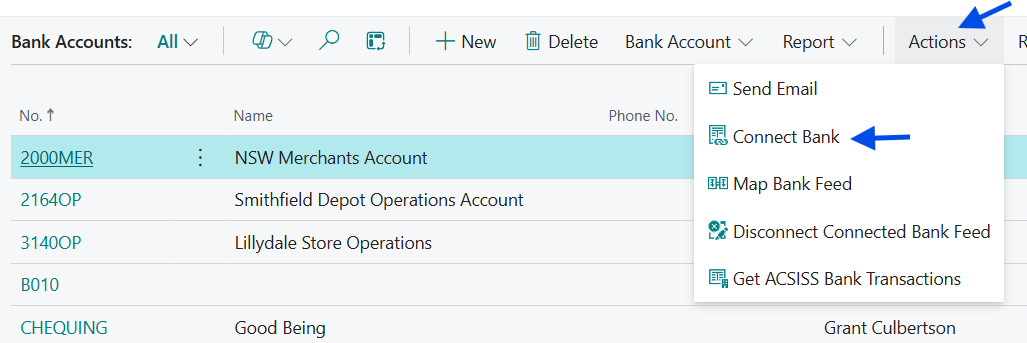
-
The ACSISS consent wizard will open in a new tab > click Next
-
Go to the bottom of the screen > click I don’t want to share CDR data > a new screen will appear > click Use Direct Data
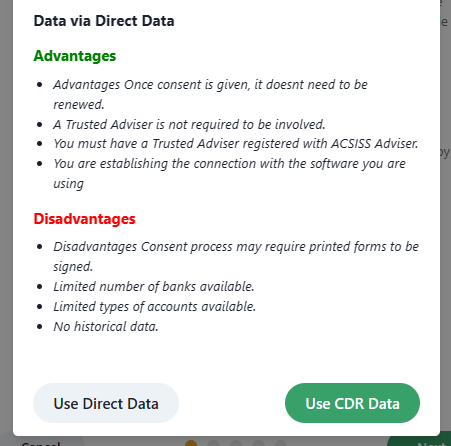
-
A screen will be displayed explaining how to share your data > click Next
-
Select your bank > click Next
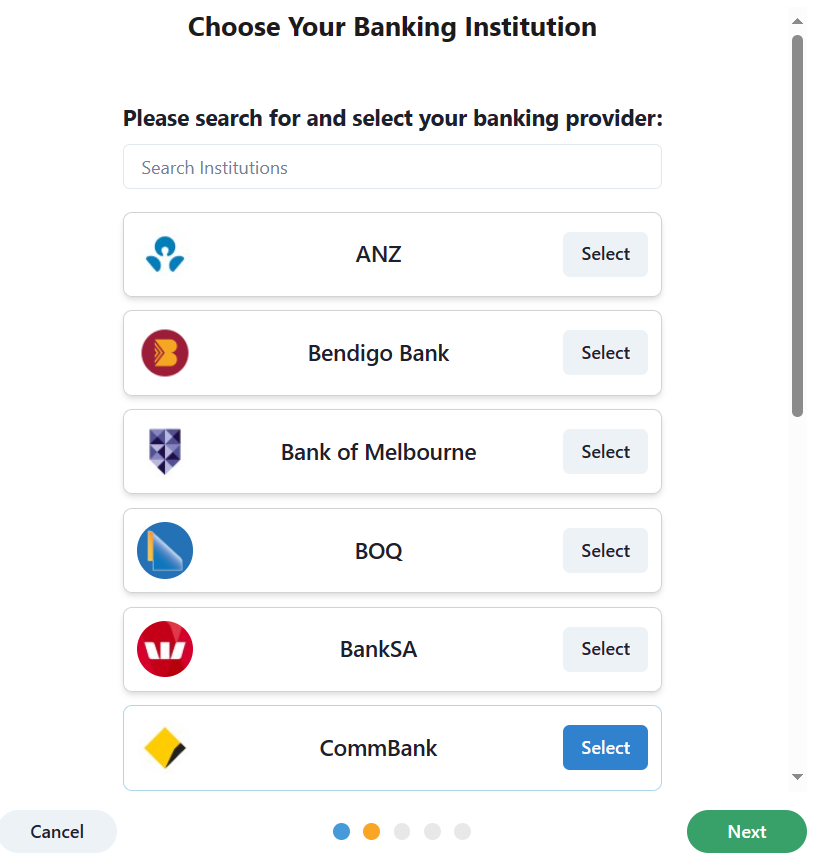
-
Enter your Account Name, BSB, and Account Number > click Validate > you will see a success message if you provided valid account details > click Next
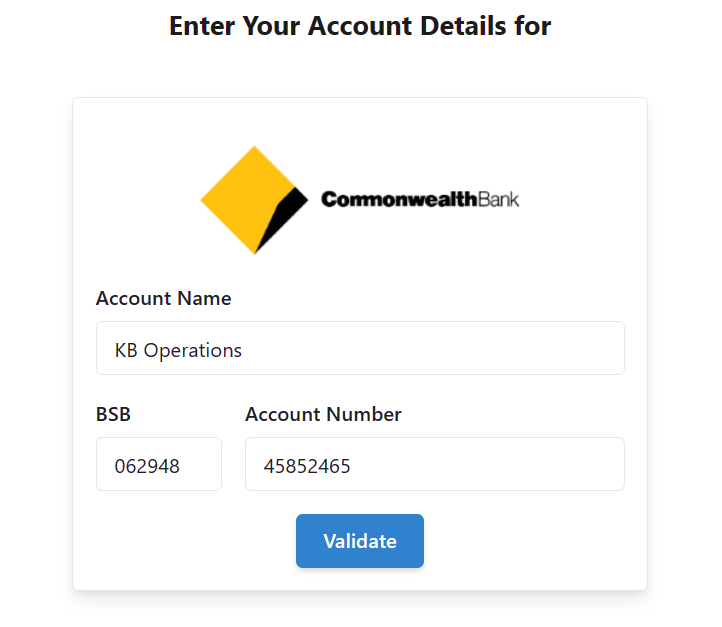
-
A screen is displayed explaining what data we are collecting from you > click I Consent
-
The finalise consent screen is displayed
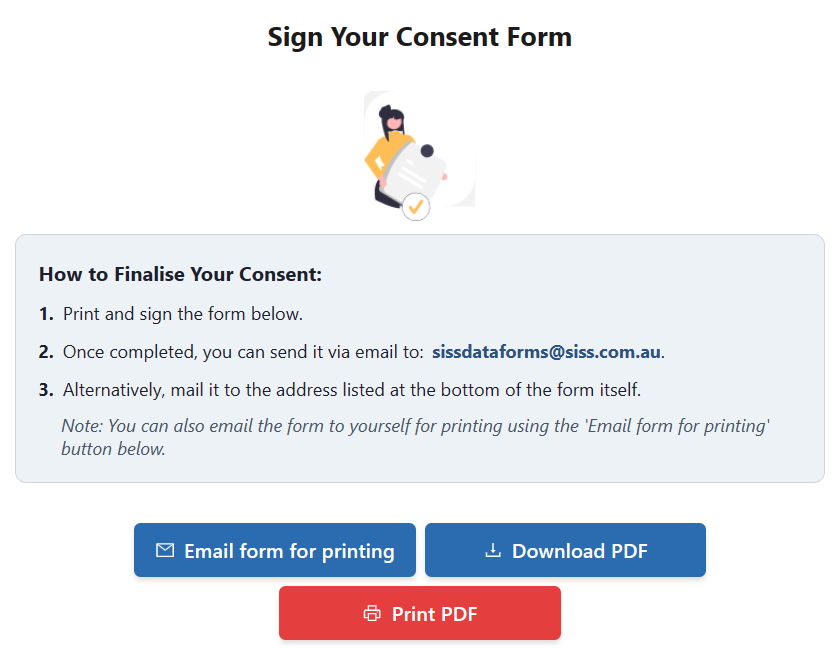
-
Sample CBA form
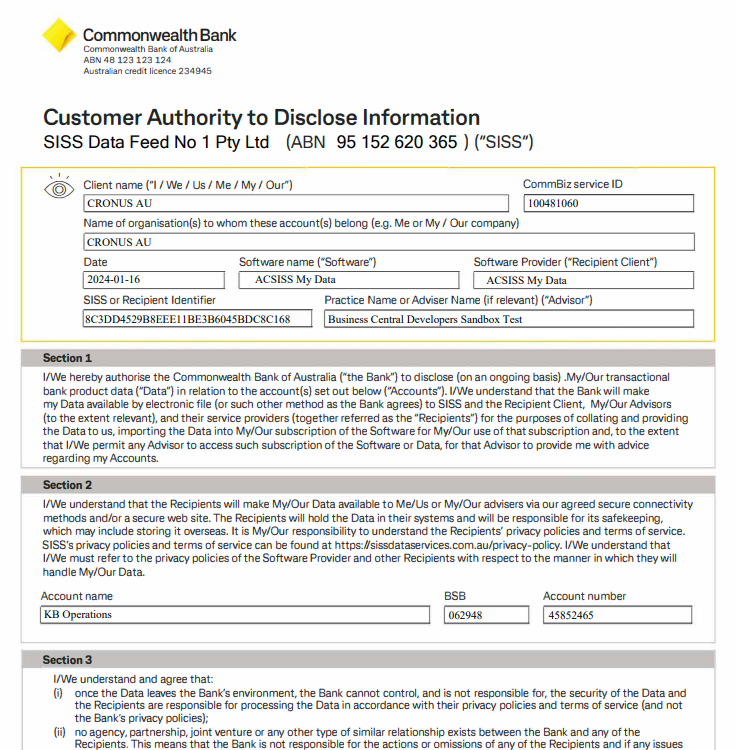
-
Click Finish >Yes
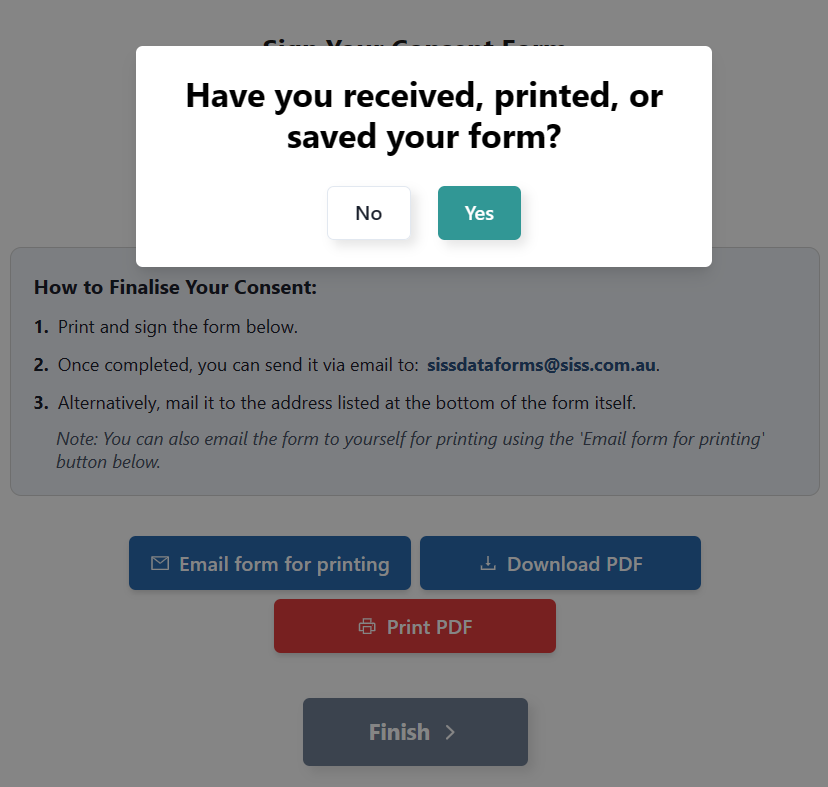
-
Print the consent form > sign the form in pen > send the completed form to sissdataforms@siss.com.au
You are now ready to map your connected account
.png)