Instructions
-
Go to Bank Account Reconciliations > V > Get ACSISS Bank Statement Lines

-
The Get ACSISS Bank Reconciliation Statement screen will be display > Enter the Start Date and End Date for the desired transaction period > Enter the Bank Account No. or click the drop-down and select the Bank Account No. > Click OK
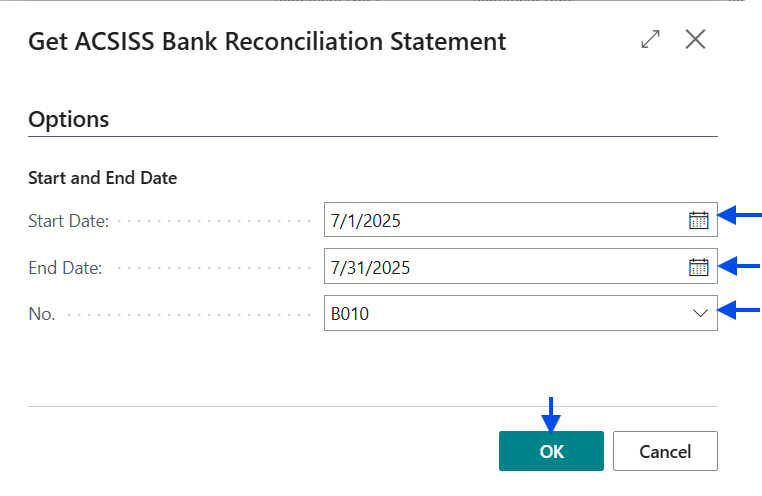
-
A pop-up message will appear telling you the report is being generated
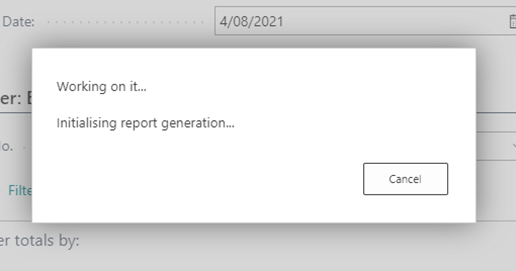
-
The pop-up will close, and you will be on the Bank Account Reconciliations page > Find your imported statement > Click on the Bank Account No. to open the Bank Reconciliation > Continue with your usual reconciliation activitites
Append transactions to the existing Bank Account Reconciliation
-
To append transactions to an existing Bank Account Reconciliation > Open the Bank Rec > Actions > Bank > Get ACSISS Bank Reconciliation Statement
-
The Get ACSISS Bank Reconciliation Statement screen will be display > Enter the Start Date and End Date for the desired transaction period > Enter the Bank Account No. or click the drop-down and select the Bank Account No. > Click OK
-
Ensure the End Date matches the Statement Date otherwise no entries will be appended and it will create a new Bank Reconciliation for records past the statement date > Click OK
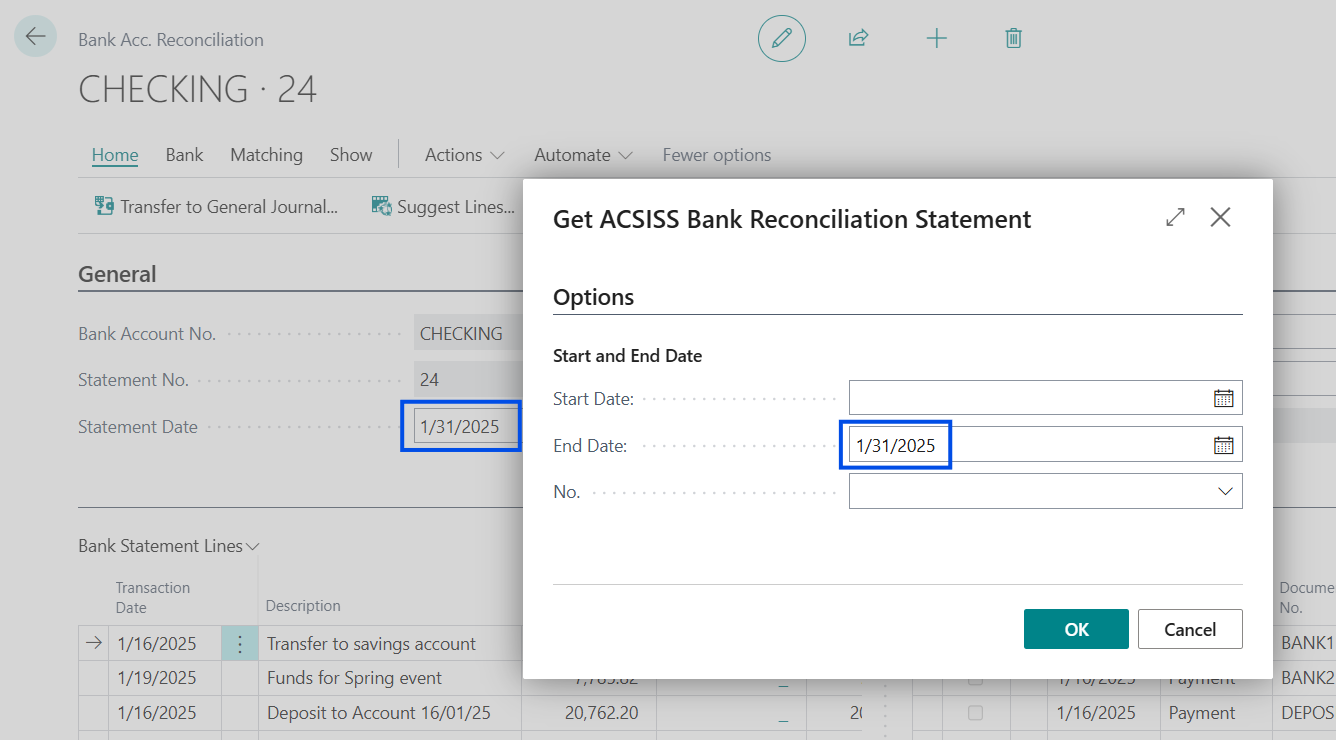
Your transactions have been imported. You can proceed with usual matching activities.
.png)