This articles explains how to license ACSISS Connect in SAP Business One.
\uD83D\uDCD8 Instructions
-
Login to the ACSISS Registration Portal, navigate to your company profile and click Generate Keys (once keys have created, the button label will change to View Keys)
-
Click View Keys - your Subscription Key, Client ID and Client Secret and with be displayed
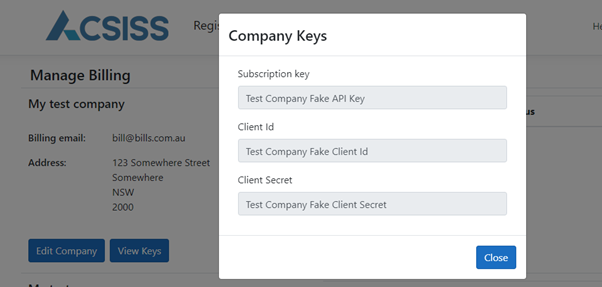
Company keys screen -
From Business One, navigate to Administration / Setup / Banking / ACSISS Data Bank Feeds / ACSISS Data Settings
-
Go to the Setup tab and enter your Client ID, Client Secret and Subscription Key (from step 2)
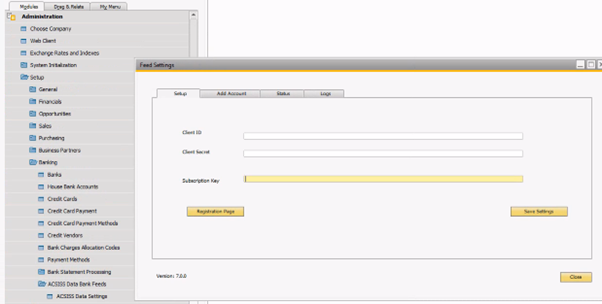
Setup tab on the feed settings screen -
Click Save Settings – this action authenticates you as a user, you should see the message “Credentials Saved Successfully” if not, an error message will be displayed
Entering your keys into the Setup tab is best achieved by copying and pasting the values.
Your ACSISS licensing is complete, you can now start the consent process.
\uD83D\uDCCB Related articles
- 7. Bank Statement Processing Disabled
- 5. Importing Bank Transactions
- 1. Activate the ACSISS Connect Add-on
- 8. Disconnect a Bank Feed
- 4. Give Consent for a Bank Feed, SAP
- 6. Bank Statement Processing Enabled
- 2. Register with SISS Data Services, SAP
- SAP Business One User Guide
- 3. License the ACSISS Service, SAP
.png)