This article describes migrating Active bank feeds from a sandbox to a production environment.
These instructions assume the following:
-
The app is installed and activated in your production environment.
-
The same license keys used in the sandbox are used in production.
-
The job queue has been set up and is set to ready.
-
Corresponding bank accounts are set up in production.
Instructions to Migrate a Bank Feed
-
In your Production environment, go to Bank Accounts
-
Go to Actions > Map Bank Feed

-
The Map Connected Bank Accounts screen will appear > select the Bank account you want to map > go to Actions > Map Bank Feed (note, you can only map an account that has not already been mapped)
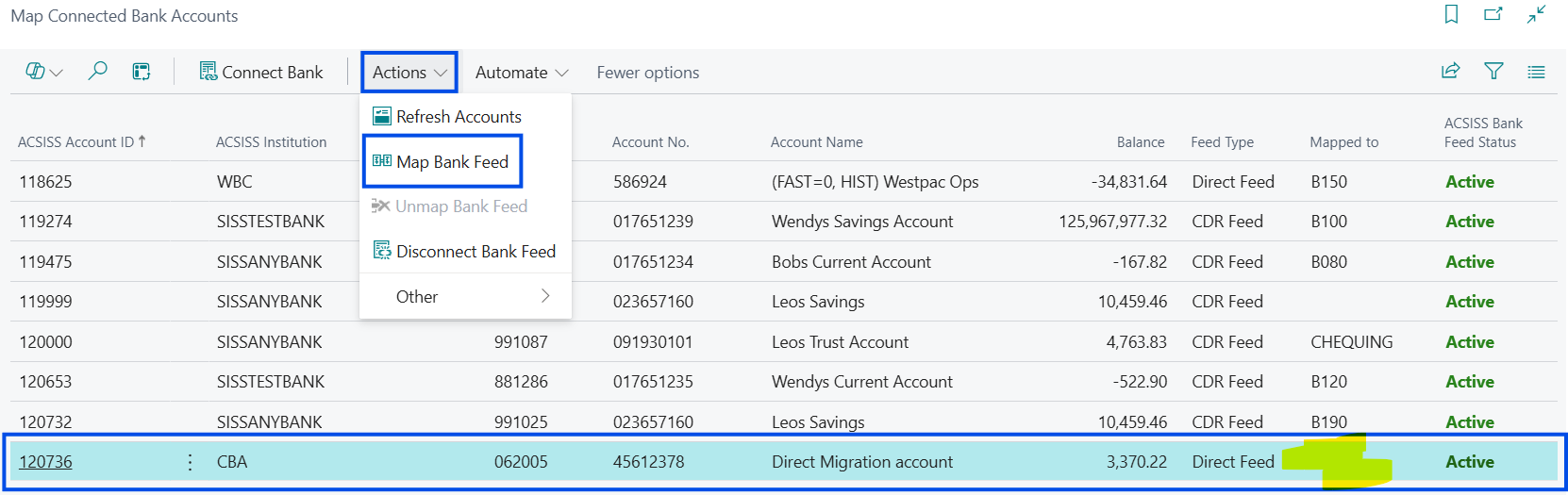
-
The Bank Accounts screen will appear, displaying unmapped accounts only > select the account you want to map > click OK
Instructions for importing transactions on a migrated account
-
To import all transactions that were collected in the Sandbox
-
Go to the ACSISS Bank Statements screen > click Get ACSISS Bank Transactions by ID > select the account from the drop-down > click OK
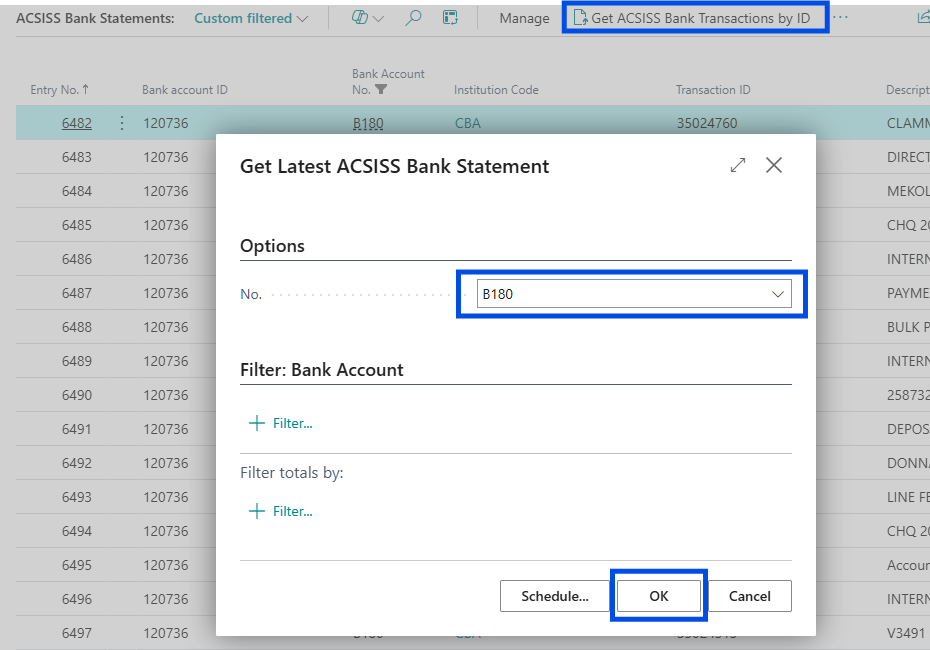
-
All transactions previously collected in your sandbox environment will be imported
-
Repeat the above steps for accounts that you want to migrate
-
-
To import specific transactions
-
Go to the ACSISS Bank Statements screen > click Get ACSISS Bank Transactions by Date
-
Enter the desired date range (Start Date and End Date) > select the account No. from the drop-down > click OK
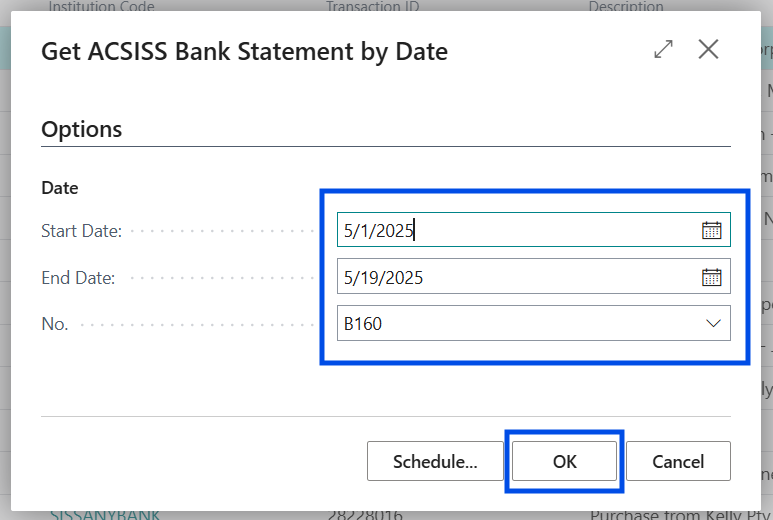
-
The transactions in the date range you entered will be imported
-
Repeat the above steps for accounts that you want to migrate
-
To import transactions from a future date, use the 6. Schedule your Transaction Imports using the Job Queue
.png)