
In this article, we'll walk you through how to connect yor bank account.
If you want to connect a Business or Trust account, we strongly recommend using cdrready.com.au to check that you are eligible for data sharing on these account types before connecting from My Data.
Connect your bank account
To start, go to your ACSISS My Data dashboard and click Add account.
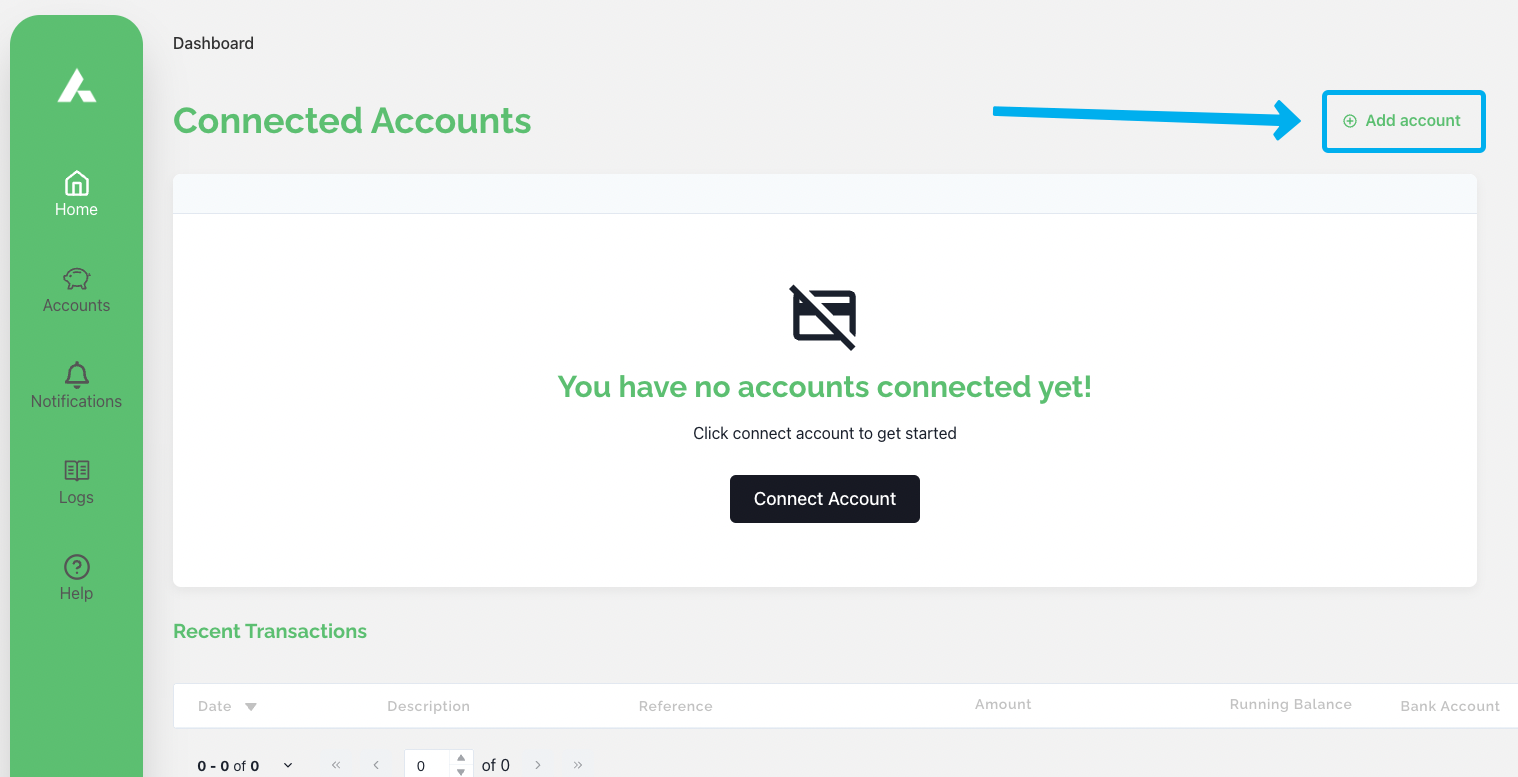
You'll be redirected to the data-sharing consent wizard. Take a moment to read through the provided information and when you're ready, click Start to proceed.
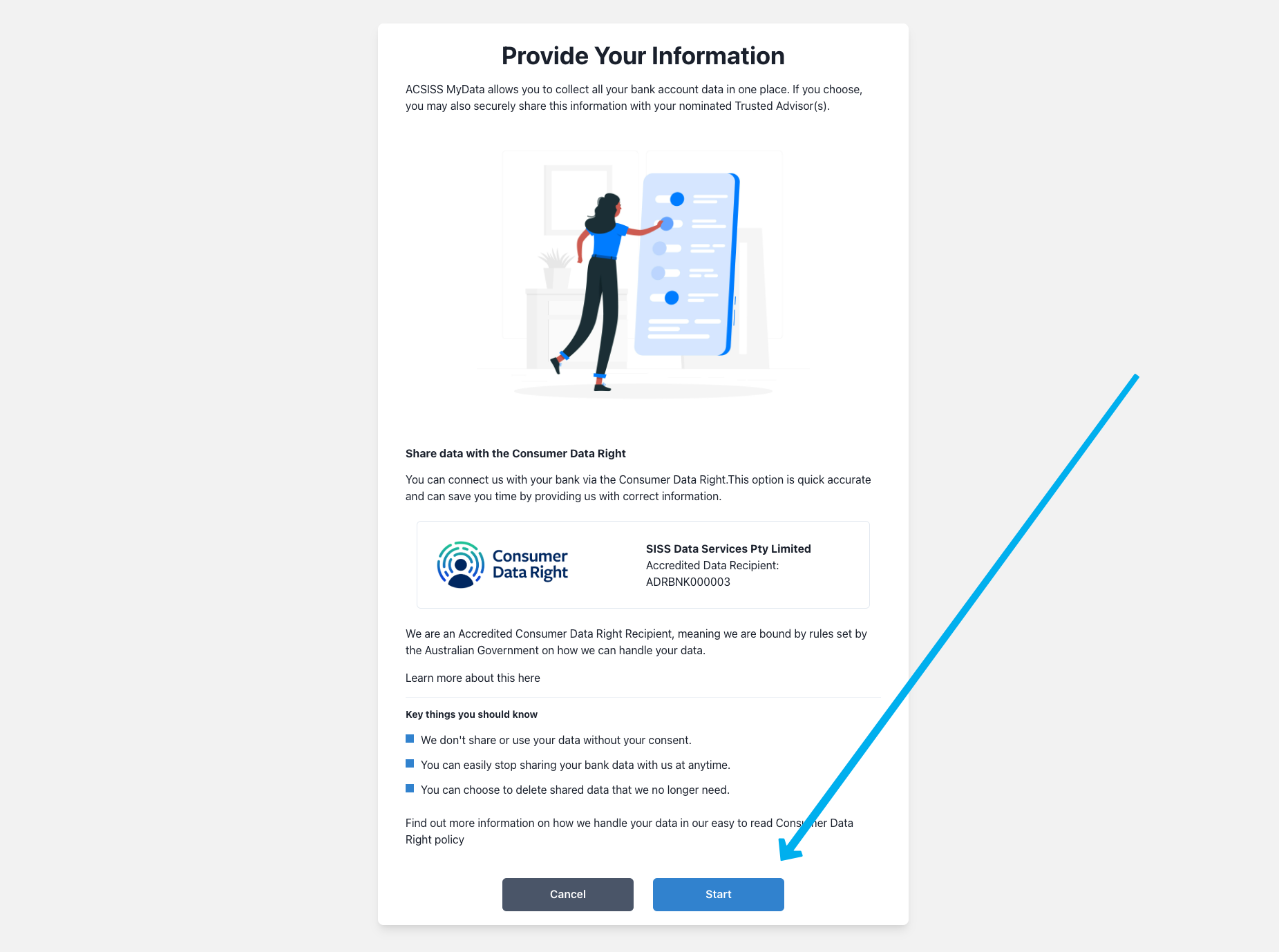
You will be presented with an overview of the upcoming steps. Click Continue to proceed.
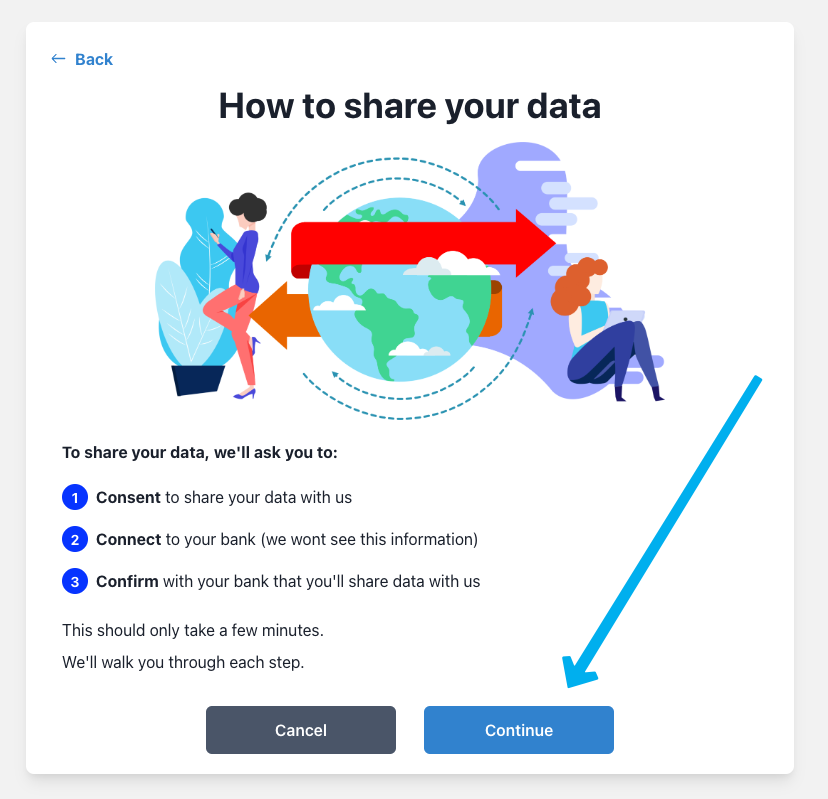
Next, click the toggles to share the required account balance and transaction data. You also have the option to share your Name, occupation, and contact details.
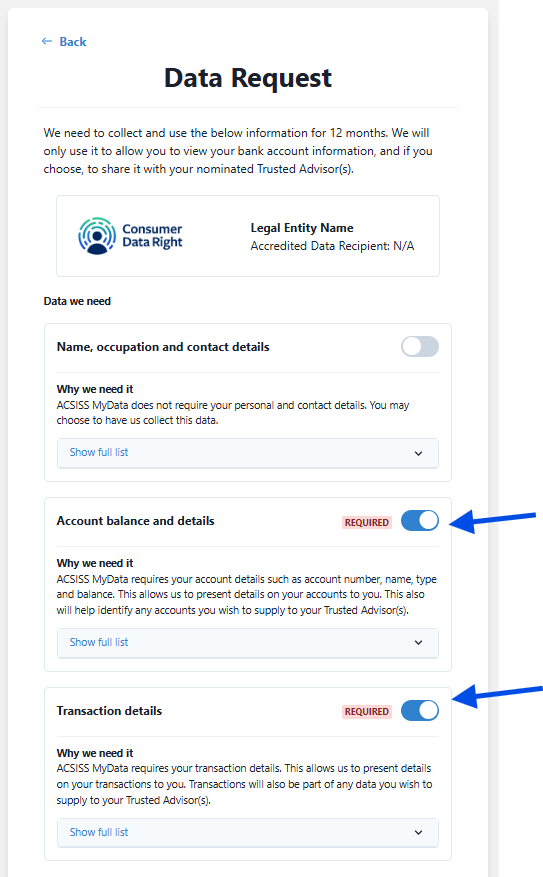
Scroll down to access detailed information on how your data will be utilised. Take a moment to thoroughly read through the provided information. Once you are comfortable and ready to proceed, click I Consent located at the bottom of the page.
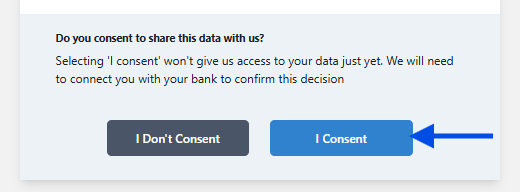
Additionally, you have the option to configure your data to be automatically deleted when you revoke consent for your account. Simply toggle the Delete my data instead option displayed above and then click on I Consent.
Next, proceed by selecting your banking provider from the list or simply use the search box to quickly find and choose your desired bank.
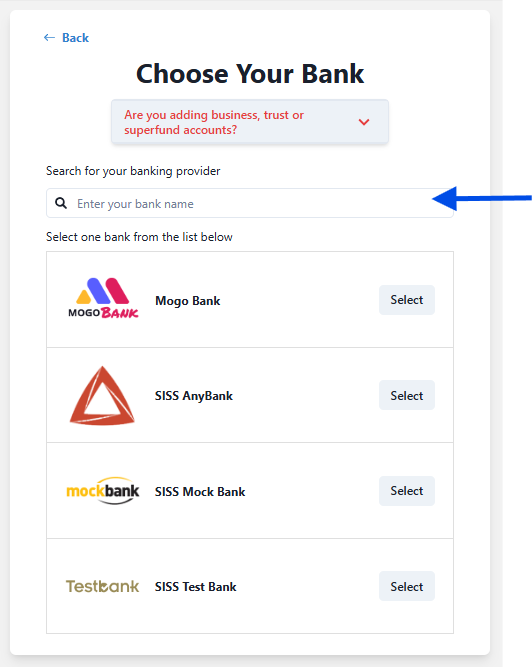
Afterwards, click Continue. This will redirect you to your bank's portal, where you will need to enter a form of ID - this will be either an email, mobile number, or customer reference number. Next yur bank will push you a one time password (OTP). This will be pushed to you via sms, email, or in app. Enter the OTP and then select the specific accounts you wish to connect to ACSISS My Data.
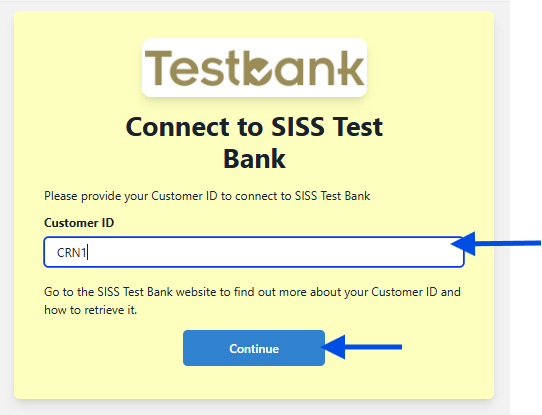
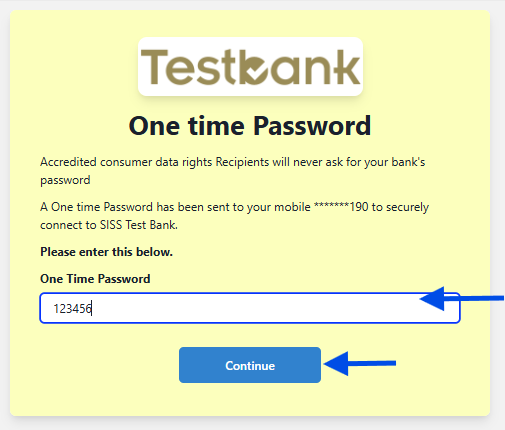
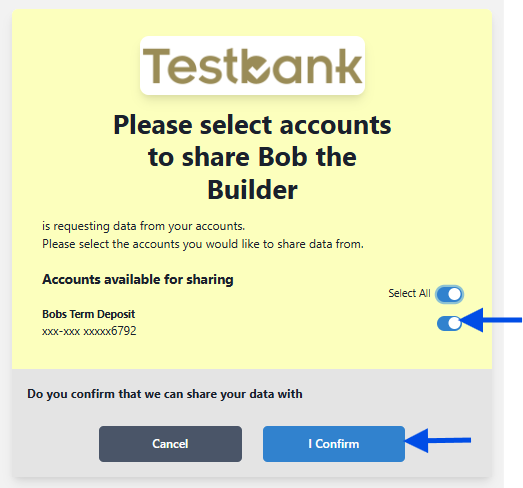
After completing the process, you will be redirected back to the ACSISS My Data dashboard. You can find the account you have connected listed under Connected Accounts.
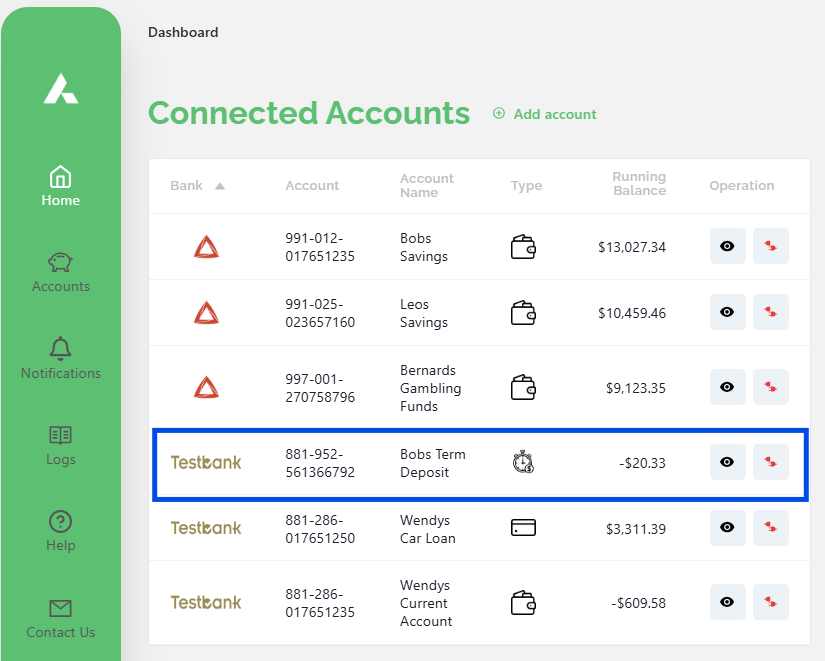
To take the next steps and share your connected account with your trusted professional adviser, or to export to a connected application, we recommend checking out our comprehensive help articles:
Share your account with your Trusted Adviser OR Share your data with business applications (Business Disclosure Consent)
.png)