Using Group Codes
The Adviser portal shows your Clients as defined by their MyData registrations, and clicking into the Clients will show you the bank accounts under that registration. We recognise that a business may use multiple MyData registrations to share their data, or multiple business may use one MyData registration to share their data. Group codes allow you to set a single reference code to clients OR bank accounts to make it easier to find the data you need.
Apply a Group Code to a Client
Click the eye icon next to the Client
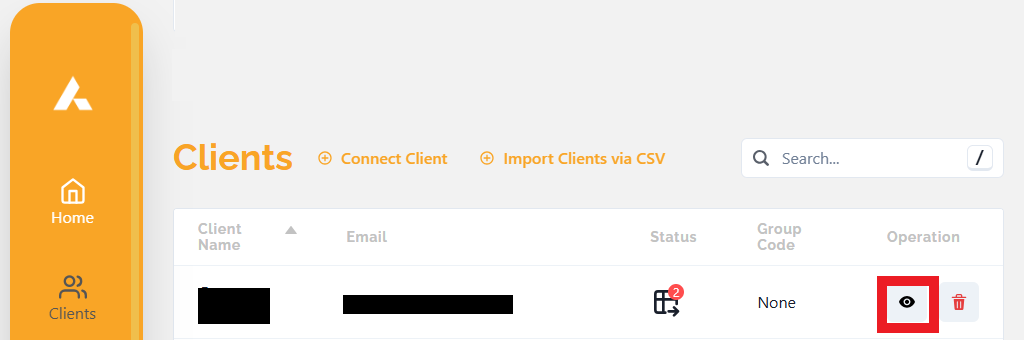
Click the change link under the Group Code heading:
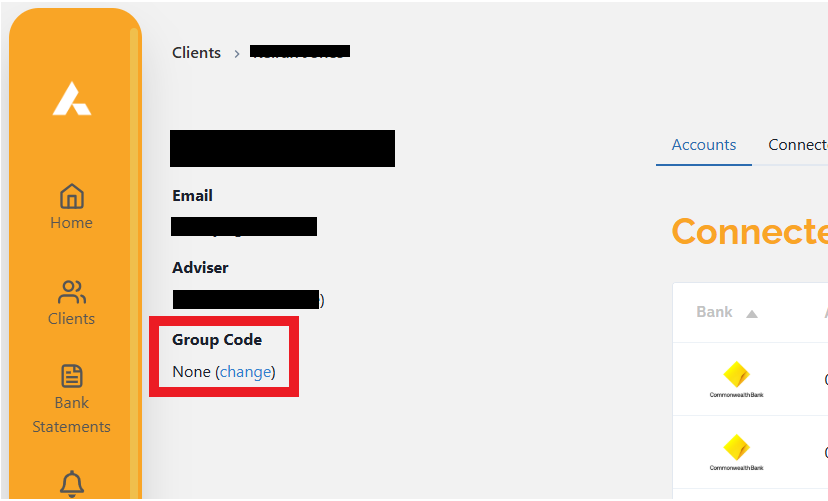
A pop-up window will appear with a field to enter your custom group code. Then click Update Group Code to apply the Group Code to the Client and all the accounts under the client:
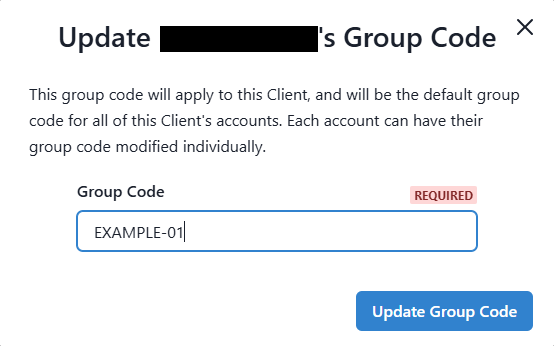
You can now see the Group Code under the Group Code heading, and in the Group Code column for the Connected bank accounts:
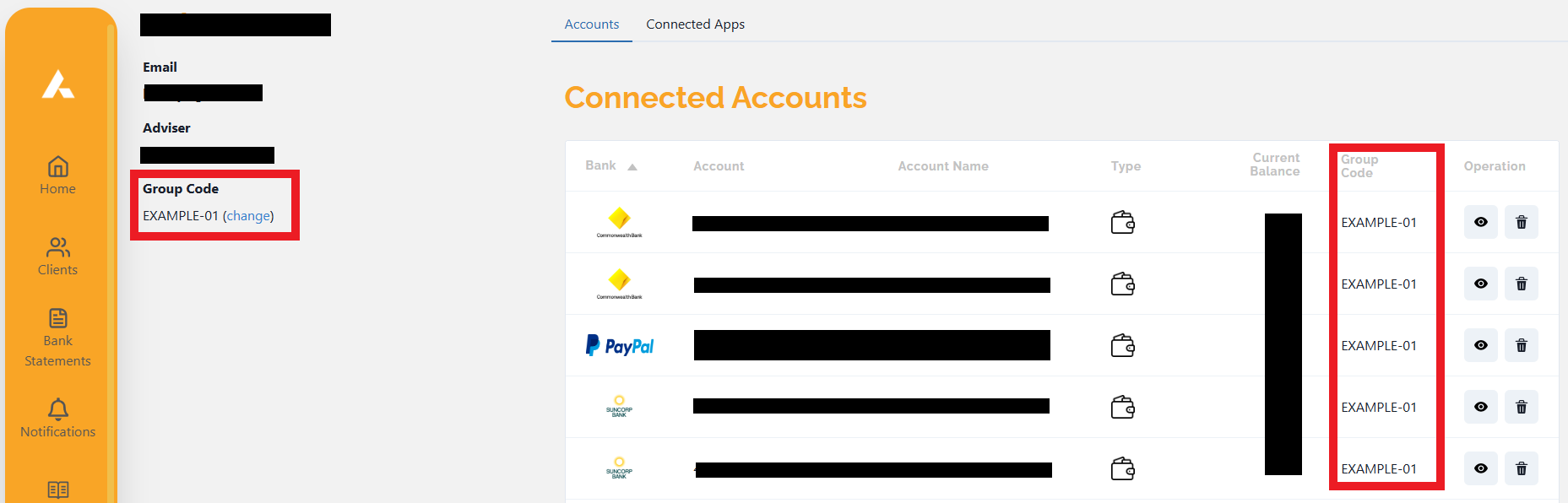
Applying Group Codes to Accounts
Click the eye icon next to a Client’s Connected Bank Account:
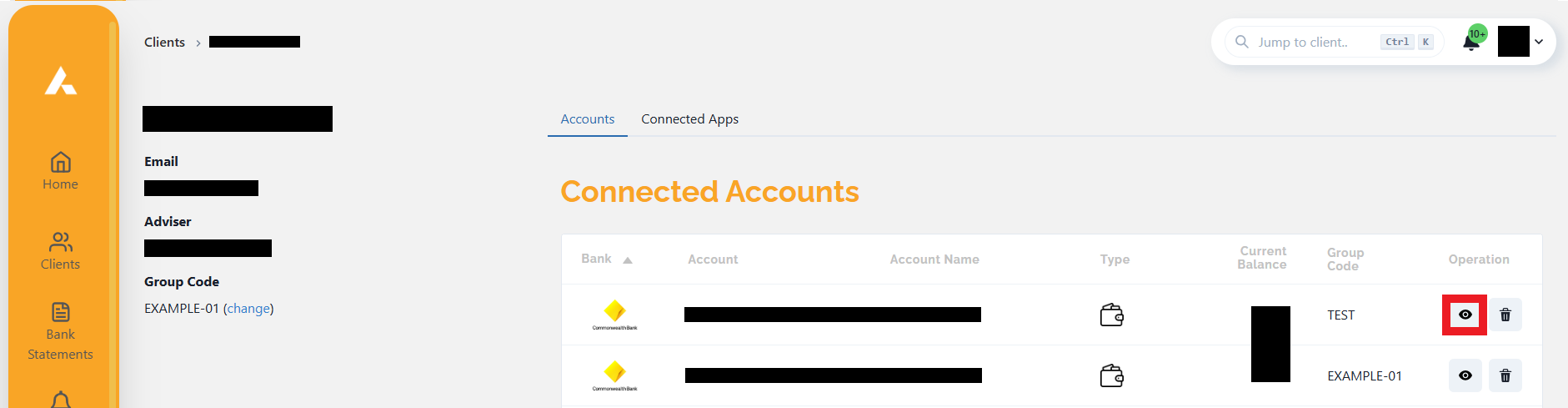
Under the Account Group Code heading, click the change button:
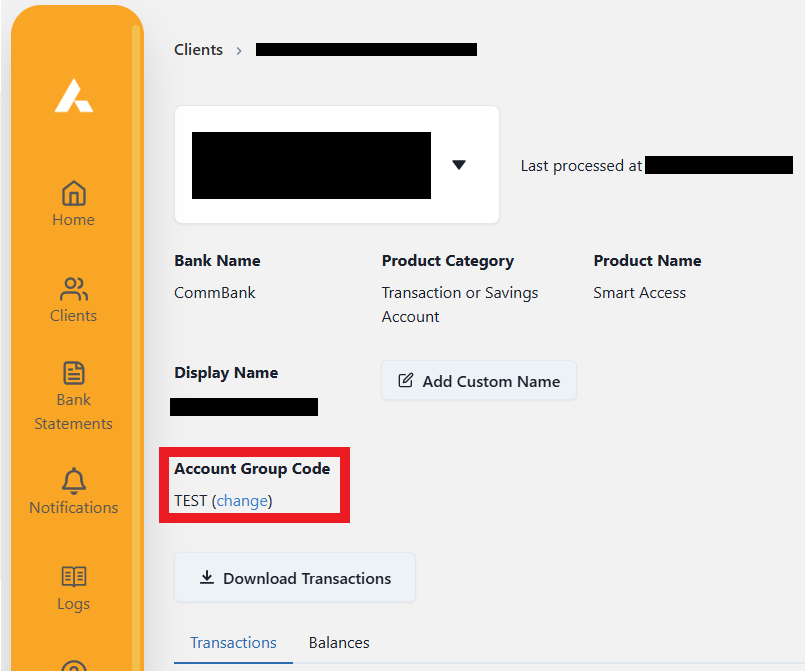
A pop-up window will appear with a field to enter your custom group code. Then click Update Group Code to apply the Group Code to the account. If you wish to remove the Group Code entirely, use the Clear Group Code button:
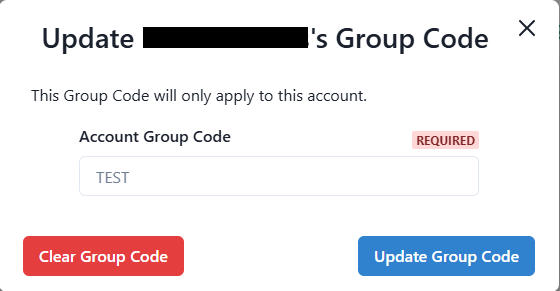
You can now see the Group Code under the Account Group Code heading, and in the Group Code column for the Connected bank accounts:
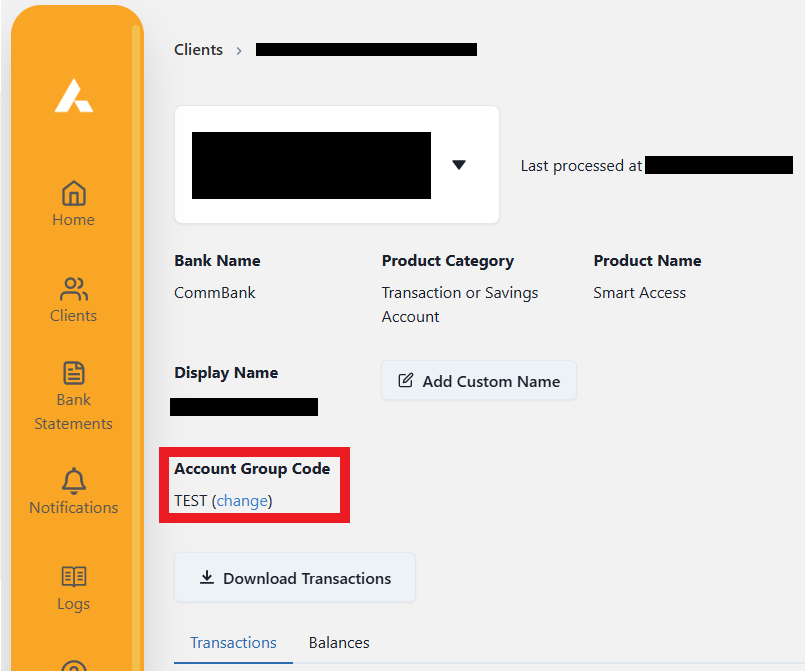
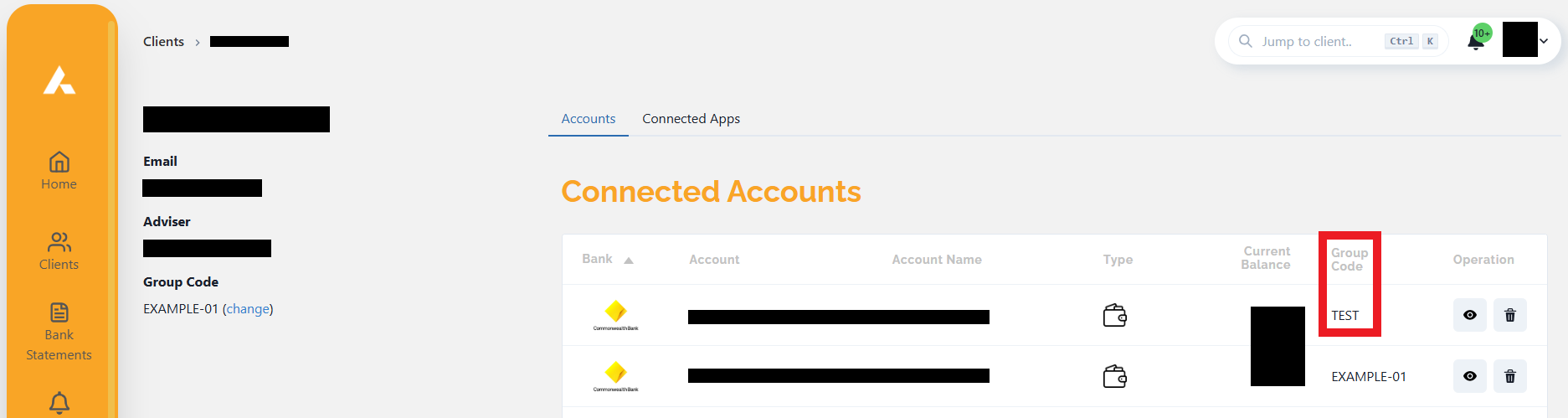
Generating CDR Bank Statements using Group Codes
On the Bank Statements screen you can now choose to Filter Accounts by Client or by Group Code. Selecting Group Code will show you a list of Group Codes that you can use to filter the Accounts shown:
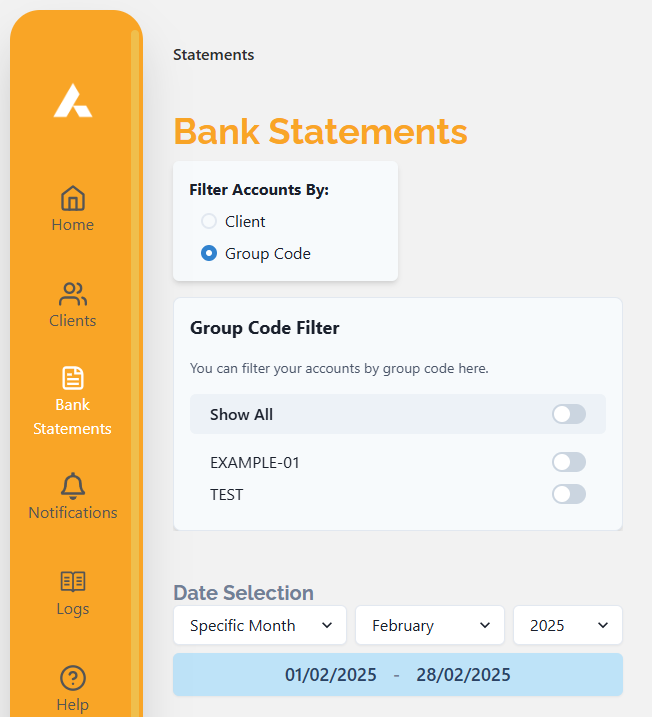
Use the slider next to the Show All or Group Codes to apply one or more filters to the Accounts shown
