CDR Ready allows you to verify you are set up to share your Bank Accounts using the Consumer Data Right. In this article, we'll walk you through how to use CDR Ready.
Get Started
Read through the Provide your Information screen and click Continue.
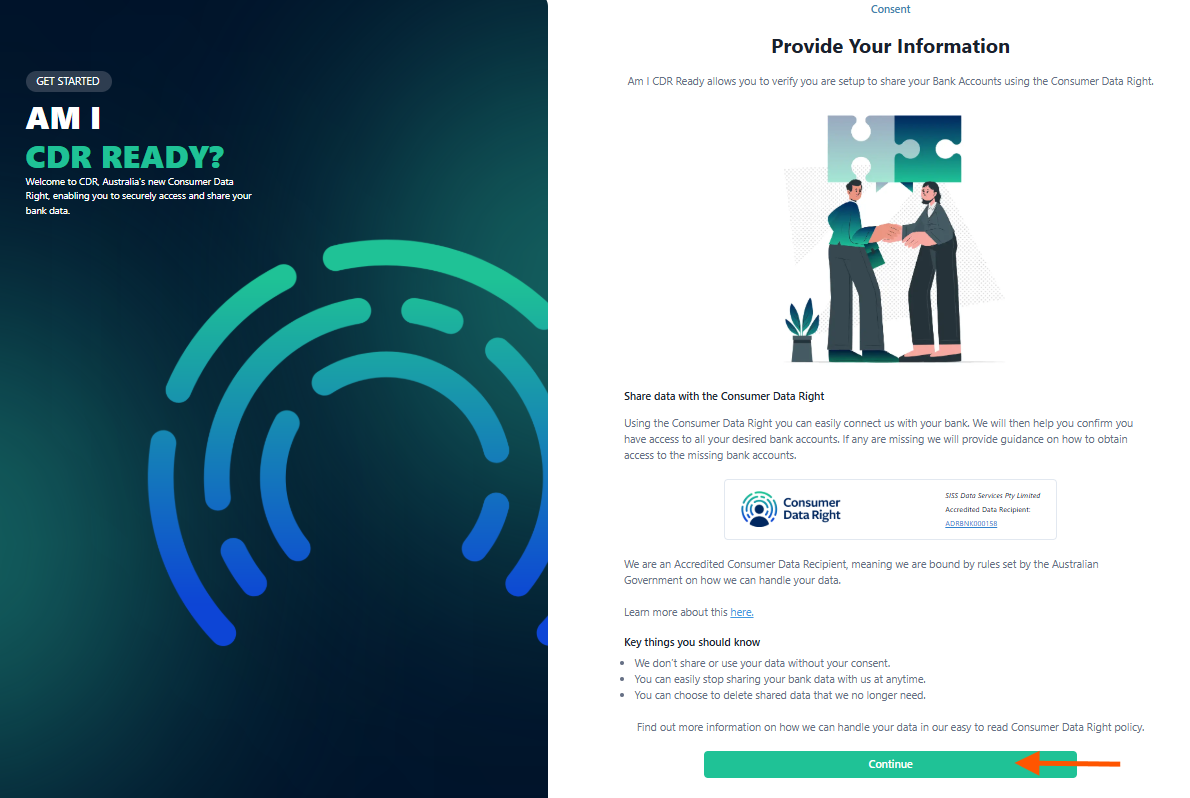
Verify yourself
Choose Email or Phone Number to receive your verification code. Enter your email address or phone number and click Confirm.
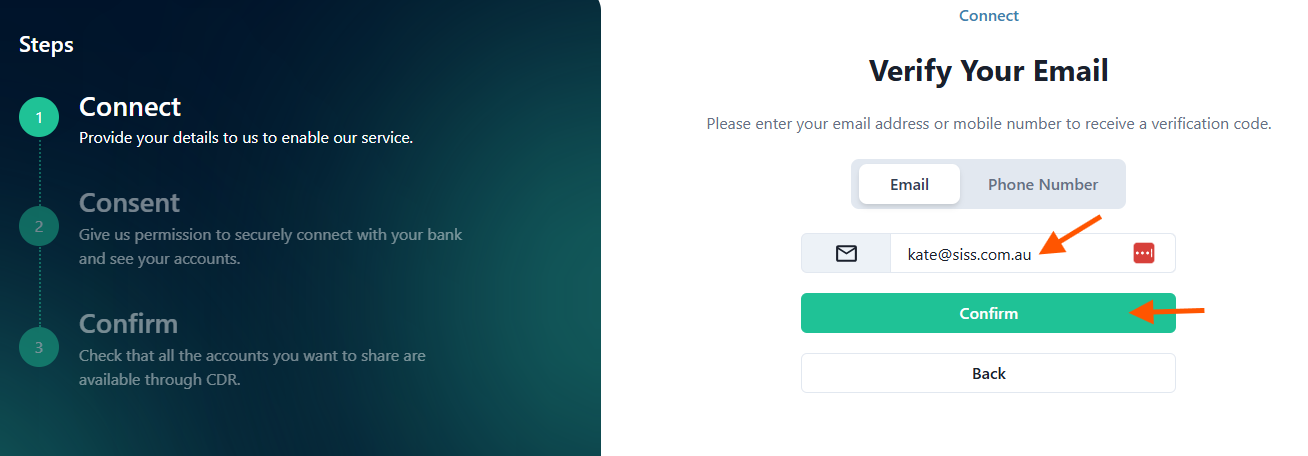
Go to your email or mobile phone and copy your verification code - enter this code and click Verify.
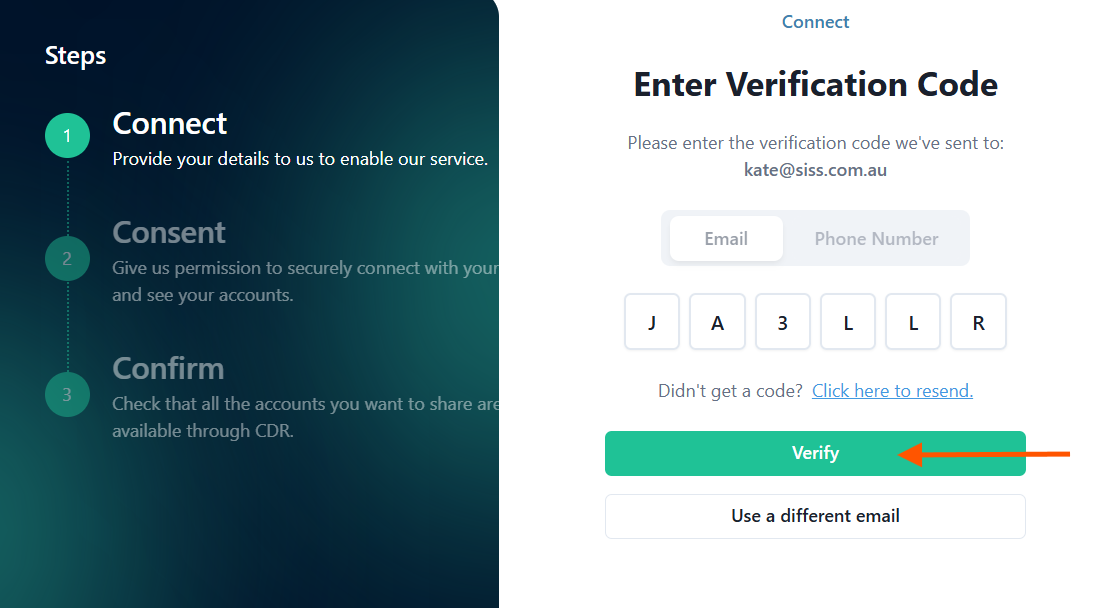
Give consent to share your data
Take a moment to read through the provided information and when you're ready, click Start to proceed.
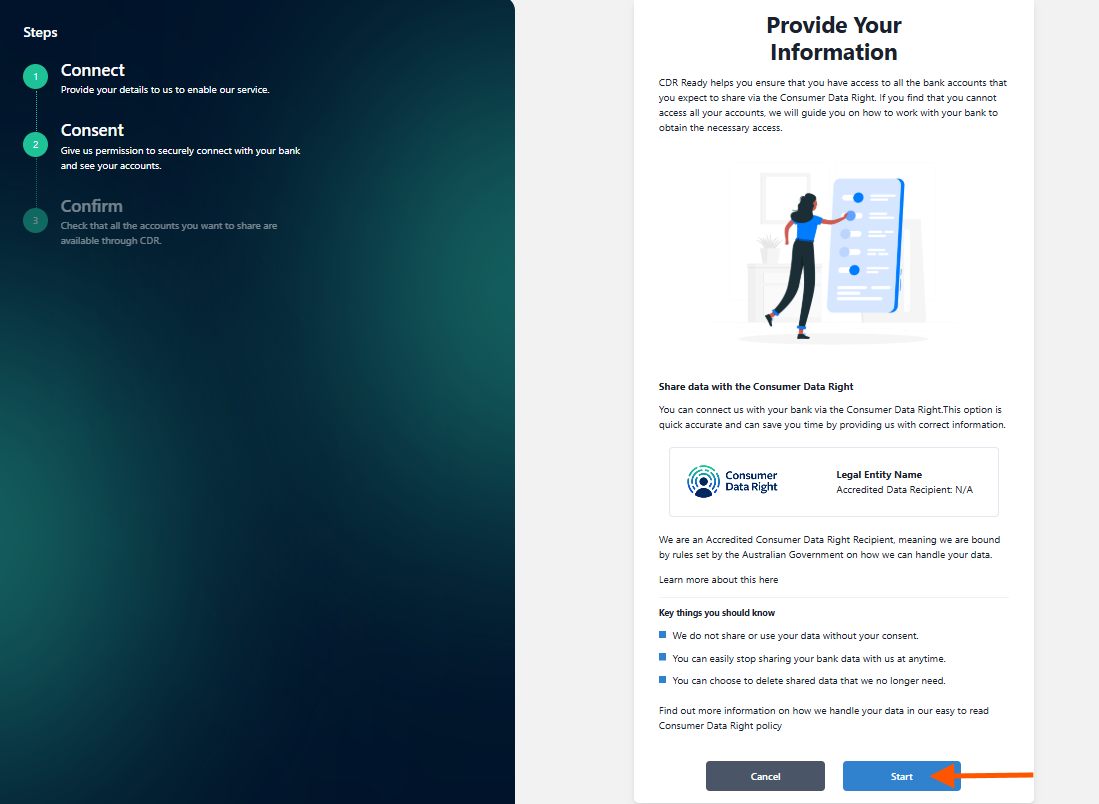
You will be presented with an overview of the upcoming steps. Click Continue to proceed.
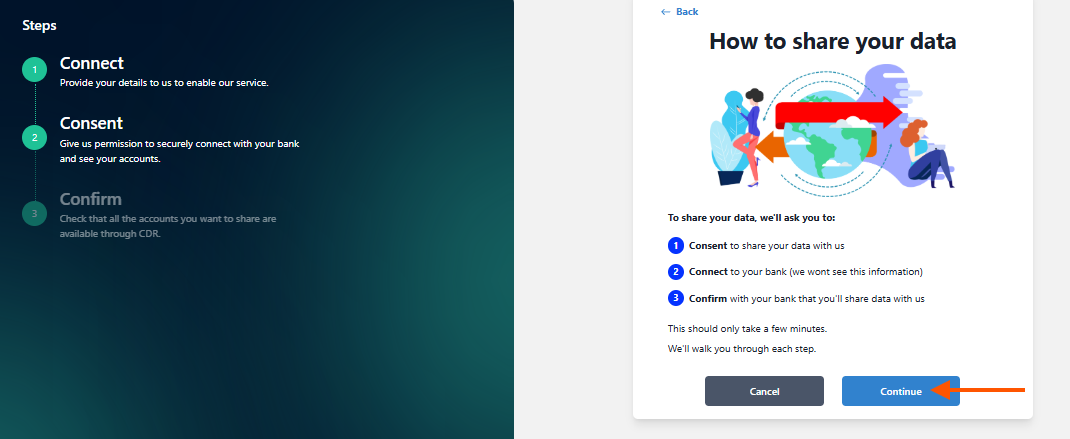
Next, click the toggle to share the required account balance and details. Scroll down to access detailed information on how your data will be utilised. Take a moment to read through the provided information. Once you are comfortable and ready to proceed, click I Consent, located at the bottom of the page.
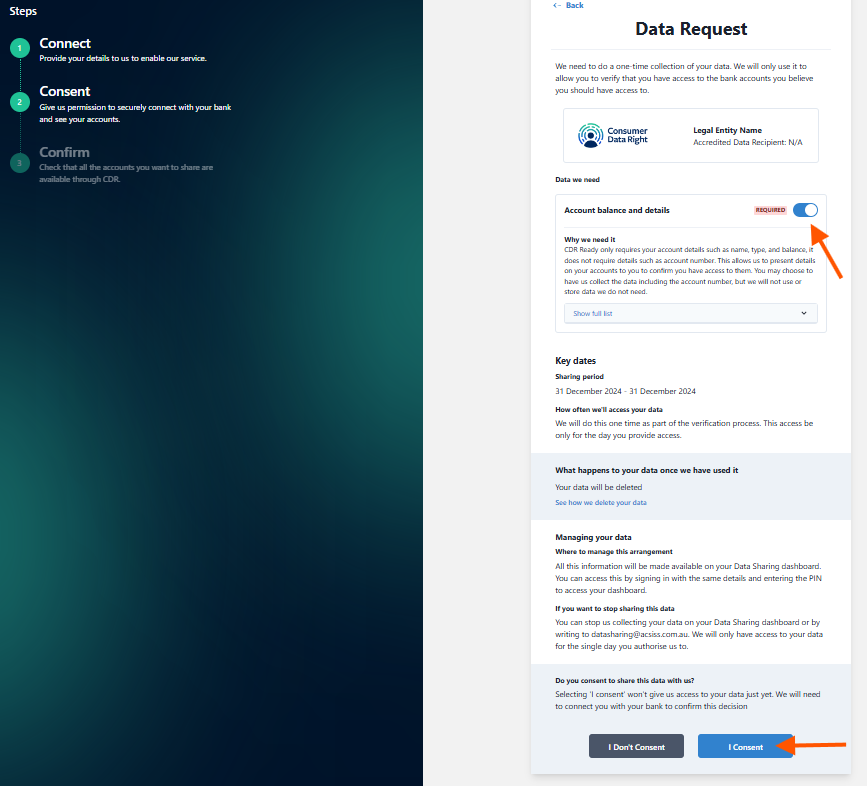
Next, use the search bar to find your desired bank. Then click Select. This will redirect you to your bank's portal, where you need to verify yourself to the bank before viewing and selecting the specific accounts you wish to connect to ACSISS My Data.
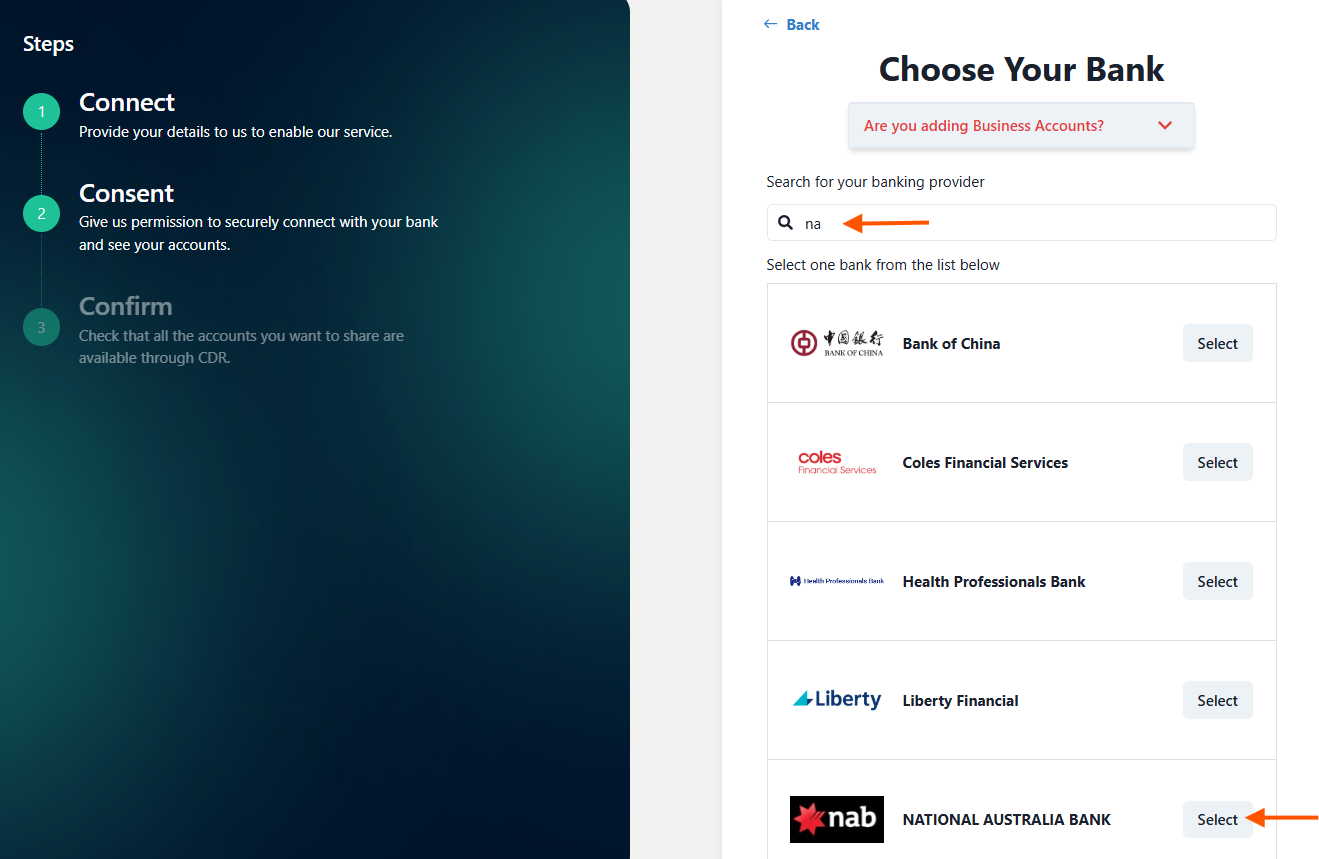
Check with your bank if your account is available to share
This will redirect you to your bank's portal, where you need to verify yourself to the bank before viewing and selecting the specific accounts you wish to connect to ACSISS My Data.
Here is what the NAB verfication screens look like:

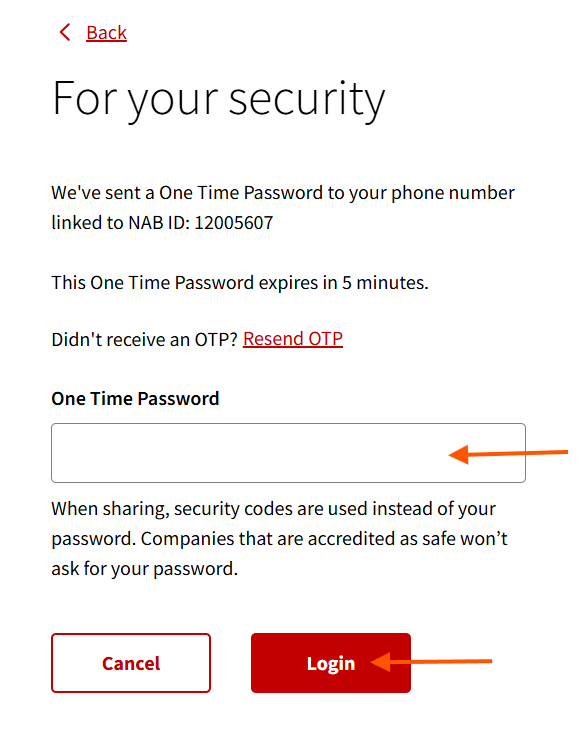
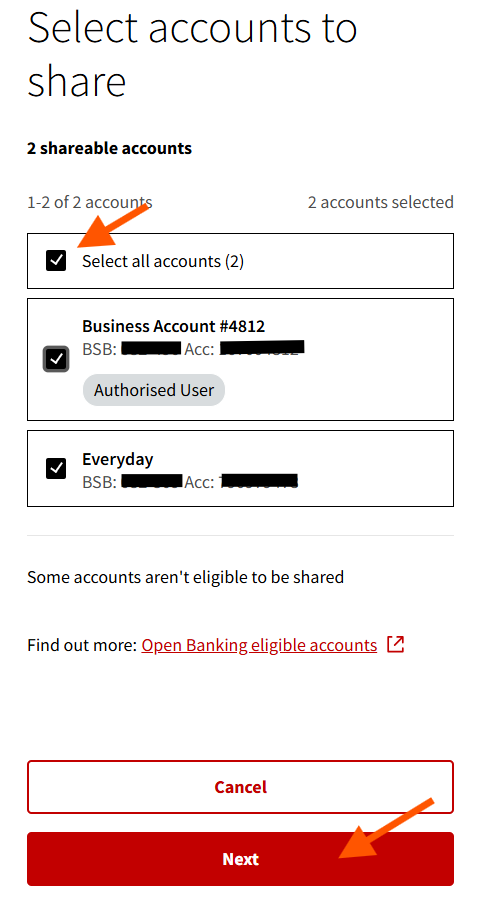
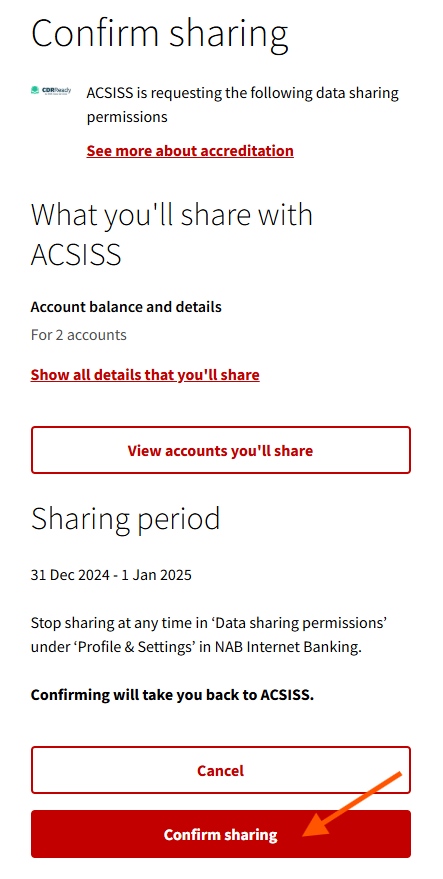
Each bank’s screen will look slightly differernt, but they will all do the following:
> request a form of ID > push you a one-time-password (OTP) > ask you to confirm the share
After completing the process, you will be redirected back to CDR Ready. Read through the checklist to determine if you are CDR Ready. Then answer the question, "Are all of the accounts you want to connect in the list above?" by selecting one of the available options.

I need to check accounts with a different bank
If you need to check accounts with a different bank, first answer the question “Are all of the accounts you want to connect in the list above?”. Without answering this, it is incomplete and you cannnot proceed to check more accounts. After you’ve answered the question, this section is comepleted and you need to click the Check Accounts for another bank button. This will take you back to the Provide your Information screen and you will go through the consent process again. (Give consent to share your data).
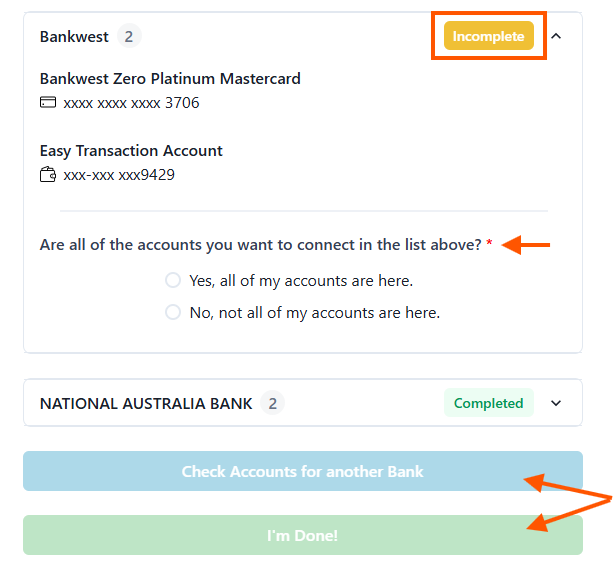
Incomplete with buttons disabled
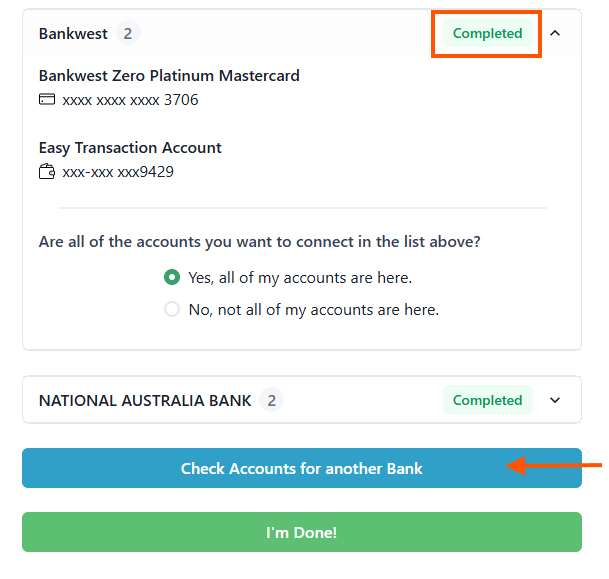
Complete with buttons enabled
Some or all of my accounts are missing
If some, or none of your accounts are available, click No, not all of my accounts are here. A link to a help article with be displayed.
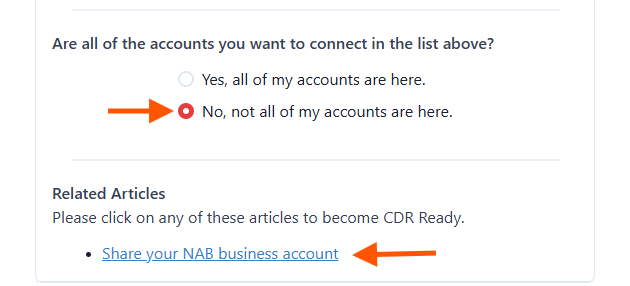
Click the link to the help article, the article will open in a new brower tab. Read it to learn how to get your account CDR ready and follow the instructions provided.
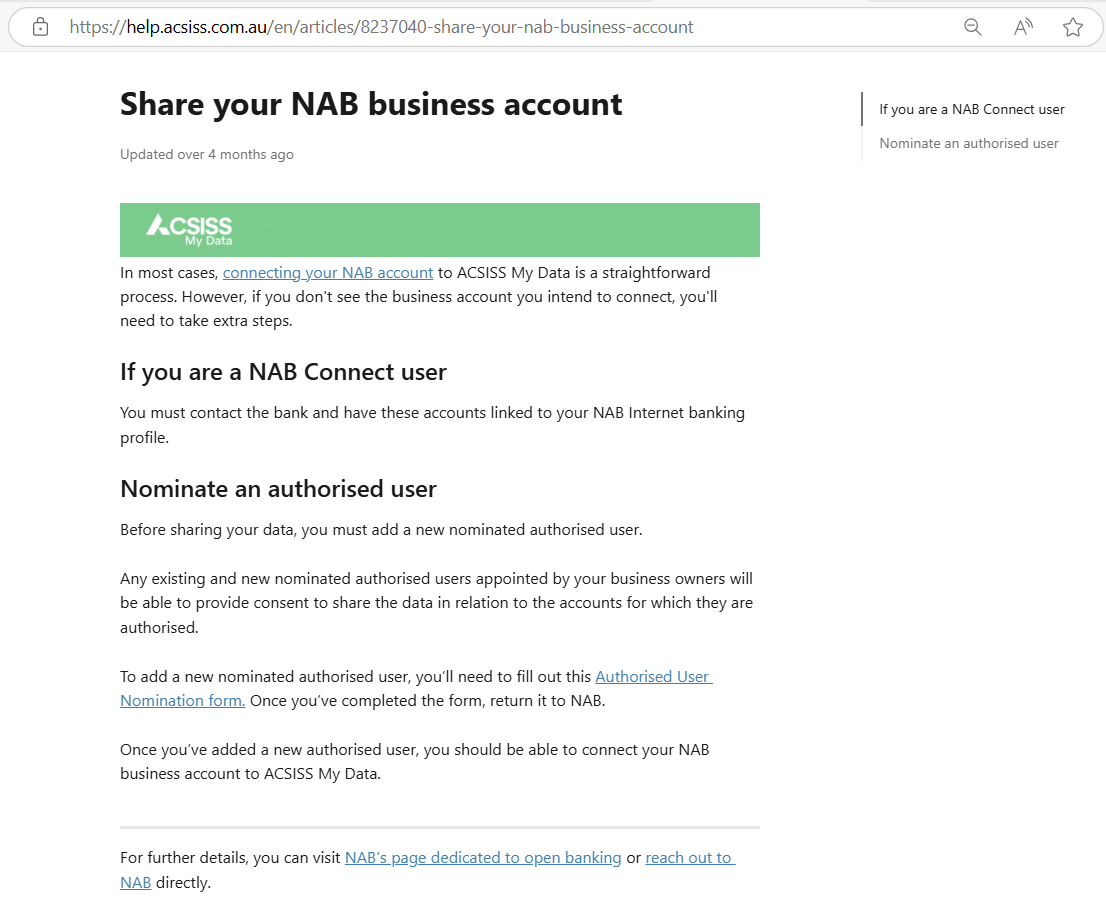
In some cases we are unable to provide detailed instructions, for these cases we provide bank contact details and ask that you please reach out to the bank for further information.
If you need to follow a help guide to become CDR Ready we recommend using CDR Ready again after you have taken the necessary steps with your bank.
All of my accounts are available
If all of your accounts are available, and you don’t need to check another bank then click Yes, all of my accounts are here. Then, click I'm Done!.
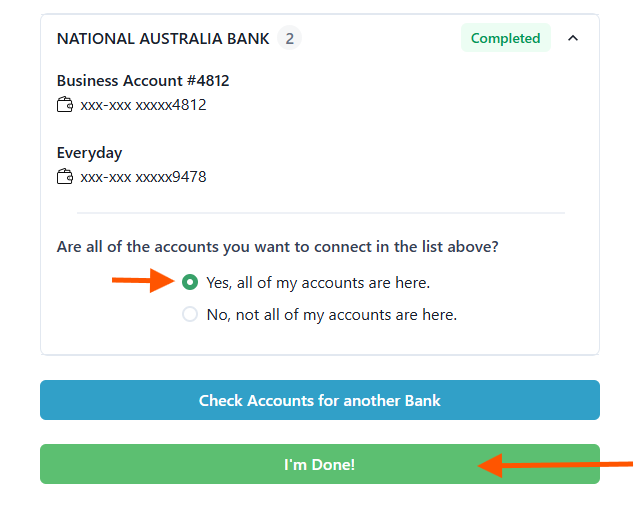
A pop-up will appear - If you have finished using CDR Ready, click Exit. You will be sent a link for you to review your consents and check more accounts.
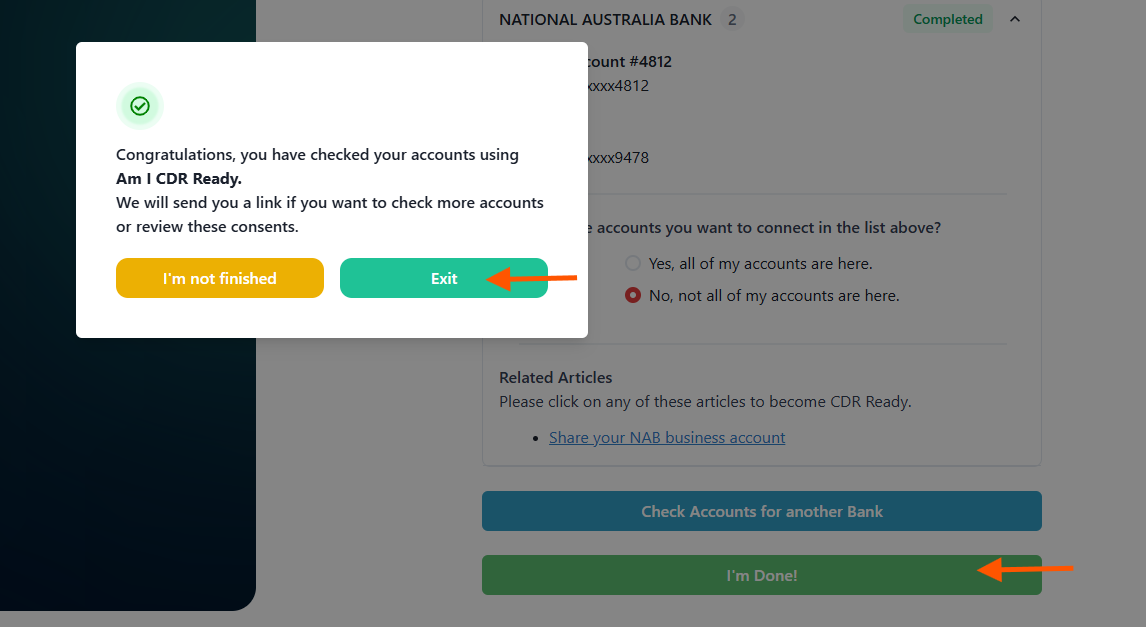
You're all set with CDR Ready! If your desired accounts are available, you can now connect your bank accounts through ACSISS My Data or directly within your bank feed system.
If you click “I’m not finished” the pop-up will close and you can continue to check more banks or read help articles.
.png)